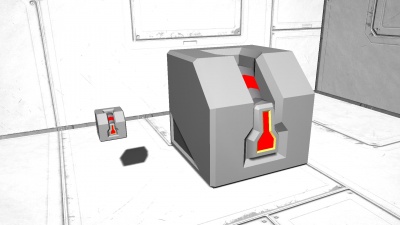Difference between revisions of "Remote Control"
(finished adding tutorial information, uploaded images, all set. Will return at some point (perhaps after more remote control updates) to add more example images) |
Vox Serico (talk | contribs) m (category) |
||
| (24 intermediate revisions by 10 users not shown) | |||
| Line 1: | Line 1: | ||
| − | {{ | + | {{SimpleItembox |
| − | | | + | |Mod:Vanilla/CubeBlock/LargeBlockRemoteControl |
| − | | | + | |Size|Mass|Integrity|BuildTimeSeconds|RequiredPowerInput#kW|ResourceSinkGroup|IsAirTight|PCU |
| − | | | + | }}{{SimpleItembox |
| − | | | + | |Mod:Vanilla/CubeBlock/SmallBlockRemoteControl |
| − | | | + | |Size|Mass|Integrity|BuildTimeSeconds|RequiredPowerInput#kW|ResourceSinkGroup|IsAirTight|PCU |
| − | | | + | }}{{CategorizeComponents|Mod:Vanilla/CubeBlock/LargeBlockRemoteControl}} |
| − | | | ||
| − | | | ||
| − | + | == Overview == | |
| − | + | The Remote Control block has two functions. One allows the player to directly access and control any [[Grid]] (any ship/station) from another location through [[Antenna]]s, and [[Laser Antenna]]s via the [[Terminal|Terminal Screen]]. The second feature of the Remote Control block is the autopilot. The autopilot is capable of flying precisely while avoiding objects to specific GPS coordinates, specified by the player. The autopilot has several features, such as triggered actions on waypoints, how it flies to its target, and more. | |
| − | |||
| − | |||
| − | | | ||
| − | |||
| − | |||
| − | |||
| − | |||
| − | |||
| − | |||
| − | |||
| − | |||
| − | |||
| − | + | == Usage == | |
| − | + | ||
| − | | | + | === Terminal === |
| − | + | * '''Control Thrusters''' - Allows the device to control the [[Thrusters]] for movement. | |
| − | | | + | * '''Control Wheels''' - Allows the device to control the thrusters for movement. This option is grayed out if no wheels are present. |
| − | + | * '''Handbrake''' - Stops all the wheels, and prevents movement. This option is grayed out if no wheels are present | |
| − | + | * '''Inertia Dampeners''' - Enables/Disables [[Controls#Inertia_Dampeners|Inertia Dampeners]], which allow the ship to automatically stabilize itself. | |
| − | + | * '''Show Horizon and Altitude''' - Shows the Horizon and Altitude HUD indicators on the ship when remote controlling. | |
| − | + | * '''Control''' - Take control of the grid the block is placed onto. Normal ship [[Controls]] are used. | |
| − | + | ||
| − | + | === Remote Piloting === | |
| − | + | The remote control block can be directly controlled while on the same ship, or through [[Antenna]]s and [[Laser Antenna]]s. The player must locate the Remote Control block in the other ships [[Terminal]] list, then select '''Control'''. Once controlled, the ship/station in question performs normally - similar to how it would if the player was physically in a [[Cockpit]] (thruster control, gyroscope). However, with no 1st or 3rd person view; it is recommended (but not required) that the player install [[Camera]]s on the ship in order to see what they are doing. The camera can be placed in the action bar while controlling the other ship, and used on demand. | |
| − | + | The control direction (which way is up/forward etc) on the remote ship is determined by the orientation of the remote control block. Additionally, the action bar assignments in the cockpit of the remote ship will not be assigned to the action bar of the Remote Control block when remoting in. That is, new assignments must be made for remote sessions. | |
| + | |||
| + | === Autopilot === | ||
| + | The autopilot is capable of flying to specific [[Terminal#GPS|GPS]] coordinates, and avoiding obstacles. It is able to also precisely fly carefully, if the option is enabled. | ||
| + | |||
| + | * '''Autopilot''' - Activates the remote control block to automatically follow the designated coordinates. | ||
| + | |||
| + | * '''Collision Avoidance''' - When enabled, the autopilot will avoid any obstacles between it, and its destination. The autopilot will not avoid players. | ||
| + | |||
| + | * '''Precision Mode''' - The ship will fly slowly, and carefully toward its target. It will slowly accelerate, and decelerate further from its target. | ||
| + | |||
| + | * '''Flight Mode''' - Currently there are three piloting modes: | ||
| + | ::''Patrol'' - Will follow waypoints in list in order. After reaching final target, it will go back up the waypoint list to the starting GPS coordinate. ''(Example: A->B->C - C->B->A)'' | ||
| + | ::''Cycle'' - Autopilot will follow all waypoints, then return to the first waypoint and repeat. | ||
| + | ::''One-Way'' - Upon arriving at the final waypoint, it will stop, and disable autopilot mode. | ||
| + | |||
| + | * '''Forward Direction''' - Determines the direction the ship will fly towards its target. The placement of the block determines its direction. Light indicator on block is the front. | ||
| + | |||
| + | * '''Waypoints''' - List of selected waypoints the autopilot will follow. The list descends from first, to last on the bottom. | ||
| − | + | * '''Setup Actions''' - Upon arriving at the selected waypoint, the player can setup actions to trigger. Each waypoint can have different actions triggered. | |
| − | |||
| − | |||
| − | |||
| − | |||
| − | + | * '''GPS Locations''' - This list shows the available waypoints for the remote control block. This list is taken from the interacting player's [[Terminal#GPS|GPS]] list. | |
| − | + | ||
| − | + | == Media == | |
| − | + | [[File:RemoteControlBlock01.jpg|none|400px]] | |
| − | + | ||
| − | | | + | == Tips == |
| − | + | * Autopilot can be used for nearly anything, even mining. But take caution as it doesn't know to slow down if you tasked it with that. | |
| − | + | * The remote control block is the point centre point of the ship when it pilots it. So when going towards a GPS coordinate, it will line it up according to where the remote control block is placed. | |
| + | |||
| + | == Programming == | ||
| + | * [[Programming_Guide/Action_List#Remote_Control|Action List - Remote Control]] | ||
| + | |||
| + | == Update History == | ||
| + | <div style="-webkit-border-image: none;-webkit-box-shadow: rgba(0, 0, 0, 0.046875) 0px 1px 1px 0px inset;background-color: #eeeeee;border-bottom-color: #AFAFAF;border-bottom-left-radius: 3px;border-bottom-right-radius: 3px;border-bottom-style: solid;border-bottom-width: 1px;border-left-color: #AFAFAF;border-left-style: solid;border-left-width: 1px;border-right-color: #AFAFAF;border-right-style: solid;border-right-width: 1px;border-top-color: #AFAFAF;border-top-left-radius: 3px;border-top-right-radius: 3px;border-top-style: solid;border-top-width: 1px;box-shadow: rgba(0, 0, 0, 0.046875) 0px 1px 1px 0px inset;color: #333;display: block;font-family: 'Helvetica Neue', Helvetica, Arial, sans-serif;font-size: 1em;height: auto;line-height: 20px;margin-bottom: 5px;margin-left: 8px;margin-right: 8px;margin-top: 0px;min-height: 20px;padding-bottom: 4px;padding-left: 4px;padding-right: 4px;padding-top: 4px;width: auto;"> | ||
| + | {| class="wikitable" style="width: 100%" | ||
| + | |style="text-align: left;width: 8%"| [[Update 01.047]] ||style="padding-left: 10px;padding-right: 10px;"| | ||
| + | *Remote Control added. | ||
|- | |- | ||
| − | + | |style="text-align: left;width: 8%"| ??? ||style="padding-left: 10px;padding-right: 10px;"| | |
| − | + | *You can now change the speed of your ship. | |
| − | |||
| − | |||
| − | | | ||
| − | | | ||
| − | |||
| − | |||
| − | |||
| − | |||
| − | |||
| − | |||
| − | |||
| − | |||
|} | |} | ||
| − | + | </div> | |
| + | <!-- | ||
| + | >> Unused content (Please do not remove, saving for another page) << | ||
| + | |||
| − | |||
| − | |||
| − | |||
| − | |||
| − | |||
| − | |||
| − | |||
| − | |||
| − | |||
| − | |||
| − | |||
| − | |||
| − | |||
| − | |||
| − | |||
| − | |||
| − | |||
| − | |||
| − | |||
| − | |||
| − | |||
| − | |||
| − | |||
| − | |||
| − | |||
| − | |||
| − | |||
| − | |||
| − | |||
| − | |||
| − | |||
| − | |||
| − | |||
| − | |||
| − | |||
| − | |||
| − | |||
| − | |||
| − | |||
| − | |||
| − | |||
| − | |||
| − | |||
| − | |||
| − | |||
| − | |||
| − | |||
| − | |||
| − | |||
| − | |||
| − | |||
| − | |||
| − | |||
| − | |||
| − | |||
| − | |||
| − | |||
| − | |||
| − | |||
{| class="wikitable" | {| class="wikitable" | ||
!colspan="2" style="text-align:center;" | Example Tutorial | !colspan="2" style="text-align:center;" | Example Tutorial | ||
|- | |- | ||
| − | |style="width: | + | |style="width: 530px;" | <ol> |
<li value="1">In this example, we'll be turning this standard blue fighter, into a remote control drone using the remote control block. | <li value="1">In this example, we'll be turning this standard blue fighter, into a remote control drone using the remote control block. | ||
:[[File:RemoteControlBlock02.jpg|none|thumb|175px]] | :[[File:RemoteControlBlock02.jpg|none|thumb|175px]] | ||
| Line 153: | Line 94: | ||
:[[File:RemoteControlBlock10.jpg|none|thumb|175px]] | :[[File:RemoteControlBlock10.jpg|none|thumb|175px]] | ||
</ol> | </ol> | ||
| − | |style="width: | + | |style="width: 530px;" | <ol> |
<li value="10">Notice the menu has disappeared? Nothing appeared to have happened, but in fact, you are in direct control of your craft. The HUD is exactly the same. If you tried to move, you would only instead move the ship instead of your Space Engineer. You can test this for example by unlocking the fighters landing gear. (Default P) | <li value="10">Notice the menu has disappeared? Nothing appeared to have happened, but in fact, you are in direct control of your craft. The HUD is exactly the same. If you tried to move, you would only instead move the ship instead of your Space Engineer. You can test this for example by unlocking the fighters landing gear. (Default P) | ||
:[[File:RemoteControlBlock11.jpg|none|thumb|175px]] | :[[File:RemoteControlBlock11.jpg|none|thumb|175px]] | ||
| Line 179: | Line 120: | ||
</ol> | </ol> | ||
|} | |} | ||
| − | + | --> | |
| − | + | [[Category:Functional Blocks]] | |
Latest revision as of 23:15, 18 May 2020
137,000,000 mg
0.137 t
10,000 W
38,200,000 mg
0.0382 t
10,000 W
Contents
Overview
The Remote Control block has two functions. One allows the player to directly access and control any Grid (any ship/station) from another location through Antennas, and Laser Antennas via the Terminal Screen. The second feature of the Remote Control block is the autopilot. The autopilot is capable of flying precisely while avoiding objects to specific GPS coordinates, specified by the player. The autopilot has several features, such as triggered actions on waypoints, how it flies to its target, and more.
Usage
Terminal
- Control Thrusters - Allows the device to control the Thrusters for movement.
- Control Wheels - Allows the device to control the thrusters for movement. This option is grayed out if no wheels are present.
- Handbrake - Stops all the wheels, and prevents movement. This option is grayed out if no wheels are present
- Inertia Dampeners - Enables/Disables Inertia Dampeners, which allow the ship to automatically stabilize itself.
- Show Horizon and Altitude - Shows the Horizon and Altitude HUD indicators on the ship when remote controlling.
- Control - Take control of the grid the block is placed onto. Normal ship Controls are used.
Remote Piloting
The remote control block can be directly controlled while on the same ship, or through Antennas and Laser Antennas. The player must locate the Remote Control block in the other ships Terminal list, then select Control. Once controlled, the ship/station in question performs normally - similar to how it would if the player was physically in a Cockpit (thruster control, gyroscope). However, with no 1st or 3rd person view; it is recommended (but not required) that the player install Cameras on the ship in order to see what they are doing. The camera can be placed in the action bar while controlling the other ship, and used on demand. The control direction (which way is up/forward etc) on the remote ship is determined by the orientation of the remote control block. Additionally, the action bar assignments in the cockpit of the remote ship will not be assigned to the action bar of the Remote Control block when remoting in. That is, new assignments must be made for remote sessions.
Autopilot
The autopilot is capable of flying to specific GPS coordinates, and avoiding obstacles. It is able to also precisely fly carefully, if the option is enabled.
- Autopilot - Activates the remote control block to automatically follow the designated coordinates.
- Collision Avoidance - When enabled, the autopilot will avoid any obstacles between it, and its destination. The autopilot will not avoid players.
- Precision Mode - The ship will fly slowly, and carefully toward its target. It will slowly accelerate, and decelerate further from its target.
- Flight Mode - Currently there are three piloting modes:
- Patrol - Will follow waypoints in list in order. After reaching final target, it will go back up the waypoint list to the starting GPS coordinate. (Example: A->B->C - C->B->A)
- Cycle - Autopilot will follow all waypoints, then return to the first waypoint and repeat.
- One-Way - Upon arriving at the final waypoint, it will stop, and disable autopilot mode.
- Forward Direction - Determines the direction the ship will fly towards its target. The placement of the block determines its direction. Light indicator on block is the front.
- Waypoints - List of selected waypoints the autopilot will follow. The list descends from first, to last on the bottom.
- Setup Actions - Upon arriving at the selected waypoint, the player can setup actions to trigger. Each waypoint can have different actions triggered.
- GPS Locations - This list shows the available waypoints for the remote control block. This list is taken from the interacting player's GPS list.
Media
Tips
- Autopilot can be used for nearly anything, even mining. But take caution as it doesn't know to slow down if you tasked it with that.
- The remote control block is the point centre point of the ship when it pilots it. So when going towards a GPS coordinate, it will line it up according to where the remote control block is placed.
Programming
Update History
| Update 01.047 |
|
| ??? |
|