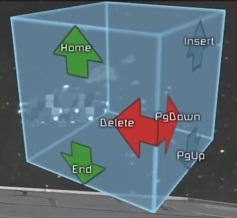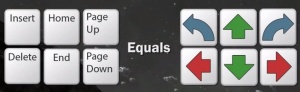Difference between revisions of "About Space Engineers/ru"
(Создание страницы, перевод не весь, требуется исправление ссылок.) |
m (Добавлен перевод подраздела) |
||
| Line 33: | Line 33: | ||
Зажав Ctrl и левую кнопку мыши Вы создадите несколько блоков расположенных в линию, зажав Ctrl и Shift с левой кнопкой мыши Вы создадите несколько блоков расположенных в плоскости. Делая это же с правой кнопкой мыши Вы удалите блоки расположенные в соответствующих областях. | Зажав Ctrl и левую кнопку мыши Вы создадите несколько блоков расположенных в линию, зажав Ctrl и Shift с левой кнопкой мыши Вы создадите несколько блоков расположенных в плоскости. Делая это же с правой кнопкой мыши Вы удалите блоки расположенные в соответствующих областях. | ||
| − | === | + | === Режим симметрии === |
| − | {{#ev:youtube|uDllYDRBMXE|300|right|Space Engineers - | + | {{#ev:youtube|uDllYDRBMXE|300|right|Space Engineers - Режим симметрии, реактивный ранец космонавта, инвентарь и предметы}} |
| − | + | Режим симметрии был введён в обновлении 1.006. | |
| − | + | Предназначен для создания кораблей и сооружений в творческом режиме наиболее быстрым способом - используя плоскости симметрии: | |
| − | * | + | * Начните с создания нового большого корабля |
| − | * | + | * Наведитесь на объект, который хотите хотите отстроить |
| − | * | + | * Нажмите кнопку M, левой кнопкой мыши создайте плоскость симметрии в необходимом месте |
| − | * | + | * Нажмите Escape |
| − | + | Вы можете строить или убирать любые блоки, как Вы обычно это делаете, но все изменения будут отражены на другой стороне от плоскости симметрии. Если желаете добавлять блоки без симметрии: | |
| − | * | + | * Нажмите N для деактивации режима |
| − | * | + | * Когда Вы завершите, нажмите N и продолжайте |
| − | + | Для перемещения плоскости симметрии | |
| − | * | + | * Нажмите M и наведите в любое место |
| − | * | + | * Нажмите левую кнопку мыши для изменения позиции плоскости симметрии |
| − | * | + | * Нажмите Escape, постройте несколько блоков, чтобы проверить изменения |
| − | + | Для удаления плоскости | |
| − | * | + | * Нажмите M и правую кнопку мыши |
| − | + | Режим симметрии позволяет выбрать между двумя размещениями плоскости симметрии: по центру блока и между ними. Для выбора? | |
| − | * | + | * Дважды нажмите M |
| − | + | Режим позволяет выбрать симметрию по всем трём осям: | |
| − | + | * Создайте новый большой корабль | |
| − | * | + | * Для добавления ещё нескольких плоскостей симметрии несколько раз нажимайте M для поиска нужной |
| − | * | + | * Нажмите левую кнопку мыши для всех осей, в которых Вы хотите установить отражение |
| − | * | + | Для каждой оси в одно время может быть активна только одна плоскость симметрии. |
| − | + | Для удаления или изменения позиции осей Вам необходимо зажимать M пока не получите цвет необходимой оси для редактирования. Сейчас Вы можете изменить её позицию нажатием левой кнопки мыши или удалить правой кнопкой. | |
| − | |||
=== Deleting and copying whole ships or stations === | === Deleting and copying whole ships or stations === | ||
Revision as of 20:11, 10 July 2018
Строительство - это фундаментальная цель игры, которая позволяет игрокам строить новые объекты в космосе, позволяя конструировать быстрые корабли и статичные станции из множества строительных Блоков.
Процесс строительства зависит от того, в каком из режимов вы играете: в Творческом режиме или в более суровом Выживании. Некоторые аспекты одинаковы, но в основном в выживании трудно из-за необходимости, чтобы все материалы для создания каждого блока и элемента были добыты вручную. Творческий же имеет несколько "чит-инструментов", которые помогают в строительстве больших сооружений.
Contents
Начало строительства
Создание нового корабля или станции в обоих игровых режимах - простое размещение новых блоков (таких, как Блок брони) или Посадочное шасси, которые не соединены ни с какими другими блоками. Если поверхность посадочного шасси коснётся чего-либо после того, как Вы создадите его, то шасси автоматически пристыкуется к этому. Если же Вы отпилите часть конструкции, то получите две отдельных. (Одной из них будет выдано новое имя).
Если у Вас есть стартовый блок, то можете добавить к нему ещё, используя ваш Набор инструментов. Посетите страницу Настройки набора инструментов, чтобы увидеть как выбрать различные блоки.
Для Блоков которые имеют варианты размеров и для малых кораблей, и для больших кораблей/станций, имеет значение какой именно вариант Вы хотите разместить. Наведите своё перекрестие на имеющийся большой или малый блок до нажатия кнопки панели инструментов для определения варианта размещения. (Размещаемый блок будет отображаться, как "призрак"). Повторное нажатие кнопки будет переключать между большим и малыми вариантами.
Главное отличие между станциями и большими кораблями в том, что станции прикреплены к определённому месту и не могут передвигаться. Посмотрите страницу Станции для изучения деталей этих отличий. Большие корабли могут быть объединены со станциями при помощи Объединяющего блока.
Размещение блоков
До того, как Вы разместите блок, он может быть повёрнут с шагом в 90 градусов в любом направлении. Если вы размещаете блок отдельно, а не рядом с существующей сеткой блоков (гридом), то он вращается без определённого шага в любом направлении. Подсказки в правом верхнем углу покажет какие клавиши повернут блок в нужном направлении. В общем, используйте клавиши "Insert" и "Page Up" для вращения по оси Y (вращения против и по часовой стрелке), "Delete" и "Page Down" для оси Z (вращение влево и вправо), "Home" и "End" для X (вверх и вниз). Для успешного размещения повёрнутого объекта на блок Вам нужно убедиться, что линии-контуры объекта имеют зелёный цвет. Если они жёлтые, это означает что какой-то блок не может быть размещён здесь (например попытка разместить сверло пристыковав его через сверло), или что-то мешает (скала (так называемый воксель) или объект расположенный в данном месте), или у Вас не хватает какого-то материала для постройки этого (в случае выживания).
Для завершения строительства нажмите 0 или ~ (можно переназначить в настройках) для выбора пустых рук инженера.
Цвет
Многие блоки могут иметь различный окрас, выбранный перед его размещением, особенно блоки брони. Для определения цвета, выберите один из вариантов блока брони на Панели инструментов и затем используйте кнопки [ и ] для выбора между заданными цветами. Если необходим более специфичный цвет, нажмите "P" для открытия цветоподборщика и настройте пользовательскую палитру. Нажатие Shift+P позволит Вам копировать цвет, который Вы выделяете (в режиме размещения блока) подобно инструменту пипетка.
В обоих режимах игры, цвет для блока может быть выбран и после его размещения наведением указателя на блок и нажатием средней кнопки мыши. Для окраски с эффектом кисти (нескольких блоков) зажмите среднюю кнопку мыши и двигайте мышь. Для увеличения размера окрашиваемой области зажмите Ctrl (куб радиусом 3 блока) или Shift (5 блоков).
Строительство в творчестве
Находясь в Творческом режиме, Вы имеете всё что необходимо для строительства. После определения места, просто выберите желаемый Блок из вашего Набора инструментов и разместите его. Блоки в этом режиме могут быть удалены нажатием правой кнопки мыши.
Зажав Ctrl и левую кнопку мыши Вы создадите несколько блоков расположенных в линию, зажав Ctrl и Shift с левой кнопкой мыши Вы создадите несколько блоков расположенных в плоскости. Делая это же с правой кнопкой мыши Вы удалите блоки расположенные в соответствующих областях.
Режим симметрии
Режим симметрии был введён в обновлении 1.006. Предназначен для создания кораблей и сооружений в творческом режиме наиболее быстрым способом - используя плоскости симметрии:
- Начните с создания нового большого корабля
- Наведитесь на объект, который хотите хотите отстроить
- Нажмите кнопку M, левой кнопкой мыши создайте плоскость симметрии в необходимом месте
- Нажмите Escape
Вы можете строить или убирать любые блоки, как Вы обычно это делаете, но все изменения будут отражены на другой стороне от плоскости симметрии. Если желаете добавлять блоки без симметрии:
- Нажмите N для деактивации режима
- Когда Вы завершите, нажмите N и продолжайте
Для перемещения плоскости симметрии
- Нажмите M и наведите в любое место
- Нажмите левую кнопку мыши для изменения позиции плоскости симметрии
- Нажмите Escape, постройте несколько блоков, чтобы проверить изменения
Для удаления плоскости
- Нажмите M и правую кнопку мыши
Режим симметрии позволяет выбрать между двумя размещениями плоскости симметрии: по центру блока и между ними. Для выбора?
- Дважды нажмите M
Режим позволяет выбрать симметрию по всем трём осям:
- Создайте новый большой корабль
- Для добавления ещё нескольких плоскостей симметрии несколько раз нажимайте M для поиска нужной
- Нажмите левую кнопку мыши для всех осей, в которых Вы хотите установить отражение
Для каждой оси в одно время может быть активна только одна плоскость симметрии. Для удаления или изменения позиции осей Вам необходимо зажимать M пока не получите цвет необходимой оси для редактирования. Сейчас Вы можете изменить её позицию нажатием левой кнопки мыши или удалить правой кнопкой.
Deleting and copying whole ships or stations
When your cross-hair is directed towards ship or station, use "Ctrl" + "C" to copy object into clipboard. Clipboarded items may also be transfered to other save files by simply exiting your current save, loading the next and than pasting the item into space.
Use "CTRL" + "X" to cut object and leave it in clipboard, that will essentially delete station from space until you paste it somewhere else.
Use "CTRL" + "V" to paste object.
NOTE: Use cutting with caution. After cutting, your object exists only in the clipboard, and cutting/copying a new object will replace your object with a new one.
Building in Survival
Block Construction
In Survival Mode, building is much more involved than in Creative, as Blocks are made up of Components, which are themselves made of Materials, which are refined from Ores. Thus, the general workflow when constructing is as follows:
- Obtain Materials, either by:
- Harvesting Ores, either with a Hand Drill or with a ship-based Drill, then using a Refinery or Arc Furnace to process the ores into the various refined Materials needed for assembly, or
- Using an Assembler to Disassemble previously-built Components (usually only needed in times of famine and hardship)
- Use an Assembler to construct the various Components making up your Block of choice
- (Alternatively, scavenge for Components or grind them off of other player's ships)
- With the Components in your Engineer's (or construction ship's) inventory, place a framework of the block in the world
- Using either a handheld or ship-based Welder, add and weld on the remaining Components to maximize the Block's integrity.
Because of the constraints of Survival Mode, features such as Symmetry Mode will not work. Each block must be placed individually, then welded to complete construction. Unlike Creative mode, blocks in survival are not placed in a fully completely state - their initial state is a Welding frame shell awaiting full construction. Like fully constructed blocks, frames will conduct electricity and commands to other blocks, can be walked on, and are structurally sound; however they are very easily destroyed, are non-functional, and are not airtight. Frames are also very cheap, requiring only a single component to create. For example, placing a light armor frame will take 1 steel plate, while 24 more must be welded in to complete the block. Thus, 25 steel plates could be used to either fully construct one light armor block, or to build 25 uncompleted frames (useful as temporary scaffolding, quick flooring, or to hold together parts of a ship or station).
As an example, let's say you want to build a Medical Room from scratch. First, find it within the game on the Toolbar Config screen, where you will be shown the required components (or simply visit that block's linked page to see the Components required). You'll see that a couple hundred Interior Plate are required, as well as 15 Medical Components and several other Components. If you check the build recipes for these components, you'll see that a large amount of Iron Ore will need to be mined, followed by a small amount of Nickel Ore, Silver Ore, and Silicon Ore, as well as a tiny handful of Gold Ore. Once these have been refined, an Assembler would need to be told to produce the items, and then it would only take a few minutes to produce each item on the list in the number required.
The bottom most Component on the listing is usually the bulk of the structure of the block we are constructing, and at least 1 of that Component is required just to place the block for further building. In the case of our Medical Room, we would first need at least 1 Interior Plate, at which point we could put the Medical Room on our Toolbar from the Toolbar Config screen, select it, and then place our framework with the mouse. A hollow metal framework is now where our Medical Room will be, and all that remains is to flesh it out. Using a Welder while the remaining Components are in your inventory, simply click and hold on the block and the parts will each be welded as they are needed. Once the bar showing integrity has filled past the red line, your block is now up and ready to use! Any Components used beyond the red line will be to reinforce the structural integrity of the block, preventing or mitigating damage from the more fragile and expensive inner Components.
As you can see, this process is significantly more complex than the equivalent process in Creative, and the bulk of one's time while in Survival will be tied up in one step or another of this build process, but it is not the end. After all, it is quite likely that your ships will have wear and tear issues (especially when playing with other Engineers) and so will need to be repaired. Repairing is really just as simple as re-welding more components onto blocks, replacing pieces that were lost due to damage. Again, so long as integrity of the block is above the red line, functionality is assured, so that can be a lifesaver in a stressful situation. The Grinder can be used in a pinch to cannibalize Components from other less essential parts of your ship if, say, your Cockpit were to be compromised. Knowing how and when to start reorganizing your ship on the fly can be a very valuable skill set in PvP.
Ship Building Guide
After starting your new ship (see Starting a Structure above), you can start adding more blocks to it. Armor blocks are your basic building block, used for structure and damage protection. Your ship will also require a Cockpit for control, Thrusters for movement, a Reactor (or other power source) for power, and a Gyroscope to allow rotation. The Gyroscope is important since it rotates your ship, allowing it to yaw, pitch, and roll. You may also want to add a Cargo Container for holding items.
Make sure to install thrusters for all directions. If you miss a direction, your ship won't be able to move in that direction (or stop itself from moving in the opposite direction). If in zero gravity, once your ship is powered and has thrusters facing in all directions, you can safely remove the starting landing gear as the ship's Inertial Dampeners will stop it from drifting away. The more thrusters you have facing in a direction, the more thrust they will generate in that direction. Add some Landing Gear to prevent the ship from being damaged while landing and to allow you to lock it to a surface so the ship won't float away.
If your ship has a sealed Cockpit (and your savegame has Oxygen enabled in the options), you will need a source of oxygen to keep your suit filled and to pressurize your cockpit (if you get in with your helmet off). Keeping one or more full Oxygen Cylinders inside the cockpit's inventory will work, but for long-term use an Oxygen Generator connected to the cockpit is recommended. If building a small ship, an easy way to do this is to place an Oxygen Generator behind the cockpit so that the small ports on each block line up.
As an engineer, don't be afraid to change and modify your ship to meet your changing needs. If you need better acceleration, add more thrusters or upgrade to larger ones. If your Power Usage sometimes reads "overload", you may have to add extra power sources. You can add or remove drills, welders, or other utility blocks as required.
Collisions in Space Engineers can have a great impact. Crashing your ship into an object can destroy important modules, diminishing the abilities of your ship, and you may have to improvise to rescue your ship. Damaged blocks can be repaired using a welder (handheld or ship-mounted), and completely destroyed blocks can be replaced with newly constructed ones. If a collision or other accident has split your ship entirely in two, you will need to use a Merge Block on each half in order to reconnect them as a single ship again.
NOTE: The orientation of your ship's Cockpit determines which side of your ship is the "front".
NOTE: Be careful not to bump into the ship before it has its thrusters and a gyroscope installed, or the ship will float away (unless anchored to a block that won't move with the magnetic landing gear).
Station Building Guide
Stations are immobile structures commonly used by space engineers as a central location to dock their ships at, or to serve as a foundation to anchor machinery to an asteroid or planet. Stations can be as simple as a flat landing platform made only from armor blocks, or a communication relay formed only by a single armor block anchoring an antenna and its power source. On the other end of the scale, stations can develop into complex ore-processing facilities, huge ship construction yards, elaborate military bases, or more.
First, begin a new station (see Starting a Structure above). If your save has the Station Voxel Support setting enabled (this is the default), make sure to embed your first block more than halfway inside the surface of a planet or asteroid in order to securely anchor it, otherwise your new station will become a freely-floating large ship. However if this option is disabled, you may place your first block anywhere and it will be anchored in place no matter what happens. When starting a second station nearby to an existing one, by default the new block will snap to the existing station's grid (unless rotated using B). A second station started in this manner can be joined up to the existing station to create a single continuous grid.
After the first block is secure, you can begin to expand your structure by adding blocks. A basic flat platform of Armor blocks makes a good foundation to move around on and build other things on top of, and can always be changed later. Since stations are immobile, they have no need for thrusters, gyroscopes or a cockpit, though a power source may be required if there are other blocks on the station that need power to operate. Unless your station is constructed on a planet or moon which already has gravity, it is highly recommended to use a Gravity Generator to create artificial gravity for your station so that you can walk around. Artificial gravity does not affect ships (unless they have an active Artificial Mass block installed), or astronauts who are using their jetpacks.
If playing with Station Voxel Support enabled, be aware that detaching an unanchored section from your station will cause the detached section to go adrift. If this occurs in space, you may have to equip the detached section with a cockpit, thrusters and a gyroscope, and use Merge Blocks to reattach it. On a planet however it is often impractical to reattach such a section due to gravity, so it is easier to grind down the detached section and rebuild it.