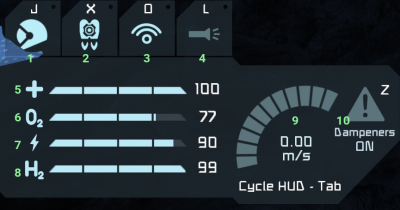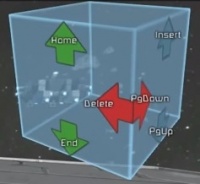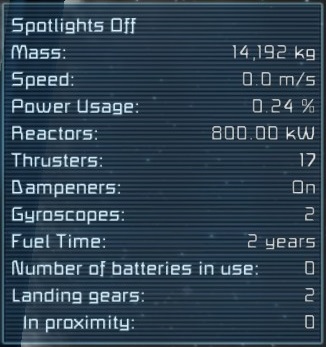Difference between revisions of "HUD"
Napoleocool (talk | contribs) (Added hydrogen, made stuff more clear, provided more information) |
Waterlubber (talk | contribs) (→Gravity/Oxygen: Removed, as the information here was moved to the toolbar.) |
||
| (5 intermediate revisions by 3 users not shown) | |||
| Line 1: | Line 1: | ||
| + | {{outdated}} | ||
[[File:Tutorials_HUD_EngineerHUD.jpg|right|750px|link=]] | [[File:Tutorials_HUD_EngineerHUD.jpg|right|750px|link=]] | ||
== Space Engineer == | == Space Engineer == | ||
The HUD is information on the screen to help the player build and navigate within the game. It can be hidden and again revealed by pressing (default: Tab). | The HUD is information on the screen to help the player build and navigate within the game. It can be hidden and again revealed by pressing (default: Tab). | ||
=== Engineer Info Panel === | === Engineer Info Panel === | ||
| − | Located on the left side of the screen, the information panel displays important information that directly | + | Located on the left side of the screen, the information panel displays important information that directly affects your engineer. |
| − | [[File: | + | [[File:lowerlefthud.png|left|400px]] |
{| class="wikitable" | {| class="wikitable" | ||
| − | | ''' | + | | '''1''' || '''Helmet''' || Indicates the status of the engineer's helmet. |
|- | |- | ||
| − | | ''' | + | | '''2''' || '''Jetpack''' || Indicates the status of the engineer's jetpack. |
|- | |- | ||
| − | | ''' | + | | '''3''' || '''Broadcasting''' || Indicates the status of the engineer's built-in suit antenna. This allows communication with nearby antennas in a 200m range, and shows the name of the player on their character. |
|- | |- | ||
| − | | ''' | + | | '''4''' || '''Flashlight''' || Indicates the status of the suit's built-in flashlight. |
|- | |- | ||
| − | | ''' | + | | '''5''' || '''Health''' || Shows the player's current health. If this reaches zero, you will die. |
|- | |- | ||
| − | | ''' | + | | '''6''' || '''Oxygen''' || Shows the player's current oxygen supply. This will deplete whenever your helmet is on. If it reaches zero, you will start taking damage. |
|- | |- | ||
| − | | ''' | + | | '''7''' || '''Energy''' || Shows the player's suit power supply. It depletes on its own, and with tool use. |
|- | |- | ||
| − | | ''' | + | | '''8''' || '''Hydrogen''' || Shows the jetpack's propellant (hydrogen) supply. If it reaches zero, you will be unable to use your jetpack. |
|- | |- | ||
| − | | ''' | + | | '''9''' || '''Speed''' || Shows the player's current speed. The gauge scales automatically if you have a speed mod installed. |
|- | |- | ||
| − | | ''' | + | | '''10''' || '''Dampeners''' || Shows the status of the player's inertial dampeners. |
| − | |||
| − | | ''' | ||
| − | |||
| − | |||
| − | |||
| − | |||
| − | |||
| − | |||
|} | |} | ||
=== Toolbar === | === Toolbar === | ||
| − | The toolbar is where you place the blocks & tools you wish to use. It also has an additional function in that it can switch between 1-9 presets (default SHIFT+1-9). This lets the player store multiple customized bars - See [[Controls]] for more information. | + | The toolbar is where you place the blocks & tools you wish to use. It also has an additional function in that it can switch between 1-9 presets (default SHIFT+1-9). This lets the player store multiple customized bars - See [[Controls]] for more information. The toolbar also possesses various status and orientation displays. |
{| | {| | ||
| − | |[[File: | + | |[[File:hotbar.png|800px]] |
|} | |} | ||
| − | + | {| class="wikitable" | |
| − | + | | '''1''' || '''Inventory''' || Shows the current status of the player's inventory space. | |
| − | + | |- | |
| − | [ | + | | '''2''' || '''Hotbar''' || Allows the player to select various tools and blocks from the G-Menu to place in the world. |
| − | + | |- | |
| − | | ''' | + | | '''3''' || '''Presets''' || Shows the current hotbar being displayed. You can switch between your nine hotbars with SHIFT+[Number] |
| + | |- | ||
| + | | '''4''' || '''Building Statuses''' || Shows the current status of symmetry, grid alignment and grid size, respectively. | ||
| + | |- | ||
| + | | '''5''' || '''Environment Oxygen''' || Shows the oxygen status of the player's environment. You may safely remove your helmet when it reads "High". | ||
| + | |- | ||
| + | | '''6''' || '''Gravity''' || Shows artificial gravity (from gravity generators) and planetary gravity (from large bodies) | ||
|- | |- | ||
| − | | ''' | + | | '''7''' || '''Navball''' || Shows the player's orientation relative to a planetary horizon (marked with a gray line), the + sign occasionally seen indicates the player's prograde velocity vector. |
|} | |} | ||
| − | |||
=== Block Rotation === | === Block Rotation === | ||
Latest revision as of 16:40, 8 December 2017
Contents
Space Engineer
The HUD is information on the screen to help the player build and navigate within the game. It can be hidden and again revealed by pressing (default: Tab).
Engineer Info Panel
Located on the left side of the screen, the information panel displays important information that directly affects your engineer.
| 1 | Helmet | Indicates the status of the engineer's helmet. |
| 2 | Jetpack | Indicates the status of the engineer's jetpack. |
| 3 | Broadcasting | Indicates the status of the engineer's built-in suit antenna. This allows communication with nearby antennas in a 200m range, and shows the name of the player on their character. |
| 4 | Flashlight | Indicates the status of the suit's built-in flashlight. |
| 5 | Health | Shows the player's current health. If this reaches zero, you will die. |
| 6 | Oxygen | Shows the player's current oxygen supply. This will deplete whenever your helmet is on. If it reaches zero, you will start taking damage. |
| 7 | Energy | Shows the player's suit power supply. It depletes on its own, and with tool use. |
| 8 | Hydrogen | Shows the jetpack's propellant (hydrogen) supply. If it reaches zero, you will be unable to use your jetpack. |
| 9 | Speed | Shows the player's current speed. The gauge scales automatically if you have a speed mod installed. |
| 10 | Dampeners | Shows the status of the player's inertial dampeners. |
Toolbar
The toolbar is where you place the blocks & tools you wish to use. It also has an additional function in that it can switch between 1-9 presets (default SHIFT+1-9). This lets the player store multiple customized bars - See Controls for more information. The toolbar also possesses various status and orientation displays.

|
| 1 | Inventory | Shows the current status of the player's inventory space. |
| 2 | Hotbar | Allows the player to select various tools and blocks from the G-Menu to place in the world. |
| 3 | Presets | Shows the current hotbar being displayed. You can switch between your nine hotbars with SHIFT+[Number] |
| 4 | Building Statuses | Shows the current status of symmetry, grid alignment and grid size, respectively. |
| 5 | Environment Oxygen | Shows the oxygen status of the player's environment. You may safely remove your helmet when it reads "High". |
| 6 | Gravity | Shows artificial gravity (from gravity generators) and planetary gravity (from large bodies) |
| 7 | Navball | Shows the player's orientation relative to a planetary horizon (marked with a gray line), the + sign occasionally seen indicates the player's prograde velocity vector. |
Block Rotation
| Before placing a block, an additional information box will appear on the top-right corner of your screen. This indicates which buttons will rotate the block in that direction. The directions will change depending on the space engineers orientation. |
Ship/Station

|
Ships & stations share the same interface. There is some similar information being displayed from the engineer HUD, however when using a ship or station it also includes information about grid itself.
Engineer Info Panel
All details here are similar as if you weren't piloting, however you cannot directly control them while occupying a ship or station - see above for more information on the engineer info panel
Gravity/Oxygen
Similar in almost every way as if you weren't piloting. The only difference is that your oxygen will change if the ship/station is supplying it directly to the Cockpit. The gravity information is based on your engineer orientation and not the ship/station itself.
Grid Info Panel
Located on the right side of the screen, this panel displays information of the ship or station you are currently occupying.
| Spotlights | (On/Off) Indicates if your ship/station's spotlights are on or off |
| Mass | The total mass of the ship/station is displayed here |
| Speed | The speed the ship is currently going is displayed here |
| Power Usage | This combines all your power sources on the ship/station and indicates how much power is currently being used. This indicates maximum output, not remaining power time. |
| Reactors | Displays the combined power output of Small Reactors & Large reactors |
| Thrusters | Counts the total amount of functional thrusters |
| Dampeners | (On/Off) It will display if you will automatically come to a stop or free float - see Here for more info |
| Gyroscopes | Counts the total amount of functional gyroscopes |
| Fuel Time | This indicates how much time is remaining before your power sources are depleted. Consumption estimates are based on power usage at that moment in time |
| Number of batteries in use | Displays the amount of batteries supplying power to the ship/station |
| Landing gears | Counts the total amount of functional landing gears |
| In proximity | This indicates how many landing gears are within proximity to "Lock" |