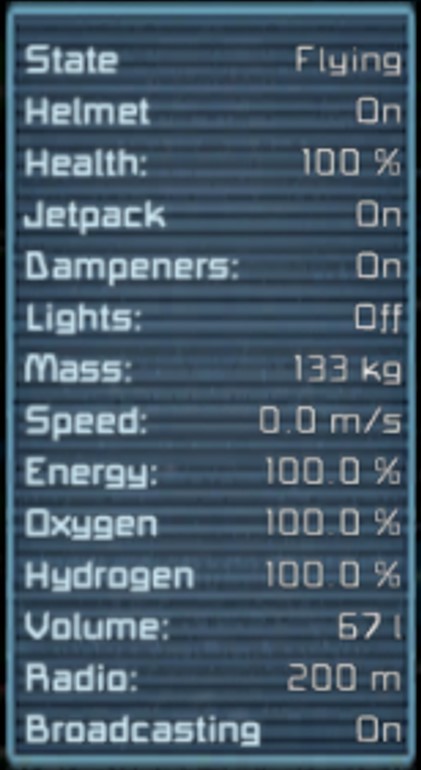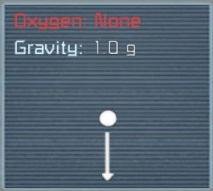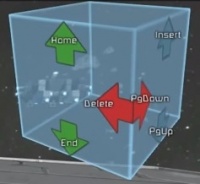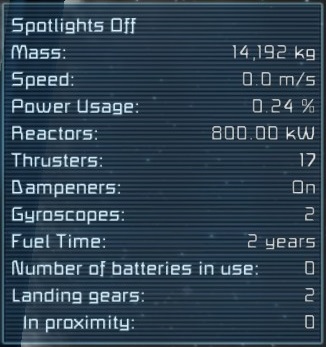HUD

Contents
Space Engineer
The HUD is information on the screen to help the player build and navigate within the game. It can be hidden and again revealed by pressing (default: Tab).
Engineer Info Panel
Located on the left side of the screen, the information panel displays important information that directly affect your engineer.
| State | This will change, and inform you if you are standing, running, falling, or flying |
| Helmet | (On/Off) depending if your engineer takes his/her helmet off |
| Health | The value will change from 100% to 1% if you take damage. Zero equals death |
| Jetpack | (On/Off) Informs if your jetpack is on or off |
| Dampeners | (On/Off) It will display if you will automatically come to a stop or free float - see Here for more info |
| Lights | (On/Off) Displays if your engineers head lights are on or off |
| Mass | Displays your engineers total mass, this accounts for items in your inventory |
| Speed | Displays the speed your engineer is going. 0.0m/s indicates full stop and will not drift |
| Energy | The value will change from 100% to 0%. Lights and tools consume energy, without it the player won't be able to use his/her tools or lights. |
| Oxygen | The value will change from 100% to 0%. Without any oxygen the player will die. |
| Hydrogen | The value will change from 100% to 0%. Movement consumes energy. Without any hydrogen the player won't be able to use his/her jetpack. |
| Volume | The value of space your Engineer takes up |
| Radio | This informs you of your maximum broadcasting range to other Antennas |
| Broadcasting | (On/Off) This indicates if you have broadcasting enabled or not. Turning this off doesn't let you interact with ships remotely |
Toolbar
The toolbar is where you place the blocks & tools you wish to use. It also has an additional function in that it can switch between 1-9 presets (default SHIFT+1-9). This lets the player store multiple customized bars - See Controls for more information.

|
Gravity/Oxygen
| Oxygen | (High, Low) This will indicate if the area where the space engineer is contains oxygen as well as the pressure |
| Gravity | This box located on the right of the screen informs the player if they are within a gravity field, the amount of force it has, and the direction. It is possible to have many gravity sorces, and the panel will indicates all directions of each gravity source. Sources with greater amounts of pull will more prominent while weaker forces will be slightly faded |
Block Rotation
| Before placing a block, an additional information box will appear on the top-right corner of your screen. This indicates which buttons will rotate the block in that direction. The directions will change depending on the space engineers orientation. |
Ship/Station

|
Ships & stations share the same interface. There is some similar information being displayed from the engineer HUD, however when using a ship or station it also includes information about grid itself.
Engineer Info Panel
All details here are similar as if you weren't piloting, however you cannot directly control them while occupying a ship or station - see above for more information on the engineer info panel
Gravity/Oxygen
Similar in almost every way as if you weren't piloting. The only difference is that your oxygen will change if the ship/station is supplying it directly to the Cockpit. The gravity information is based on your engineer orientation and not the ship/station itself.
Grid Info Panel
Located on the right side of the screen, this panel displays information of the ship or station you are currently occupying.
| Spotlights | (On/Off) Indicates if your ship/station's spotlights are on or off |
| Mass | The total mass of the ship/station is displayed here |
| Speed | The speed the ship is currently going is displayed here |
| Power Usage | This combines all your power sources on the ship/station and indicates how much power is currently being used. This indicates maximum output, not remaining power time. |
| Reactors | Displays the combined power output of Small Reactors & Large reactors |
| Thrusters | Counts the total amount of functional thrusters |
| Dampeners | (On/Off) It will display if you will automatically come to a stop or free float - see Here for more info |
| Gyroscopes | Counts the total amount of functional gyroscopes |
| Fuel Time | This indicates how much time is remaining before your power sources are depleted. Consumption estimates are based on power usage at that moment in time |
| Number of batteries in use | Displays the amount of batteries supplying power to the ship/station |
| Landing gears | Counts the total amount of functional landing gears |
| In proximity | This indicates how many landing gears are within proximity to "Lock" |