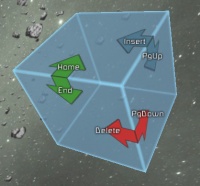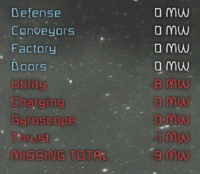HUD
The HUD is shown the bottom of the screen and consists of four parts that vary when using a ship or building. It can be hidden and again revealed by pressing Tab.
As a space engineer
Jetpack and movement information
This information display can be found in the bottom left corner of the screen and shows the following:
- Current movement state; e.g. "Standing", "Falling", "Running"
- Player health
- Helmet status: On/Off
- Jetpack status: On/Off
- Inertia dampeners' status: On/Off
- Suit lights status: On/Off
- The player's current mass (comes to total mass of inventory objects plus 100kg of spacesuit and human tissue)
- The speed a player is moving relating to a "standing" object in m/s
- The suit's energy; fixed to 100% in Creative Mode
- The suit's oxygen level; also fixed in Creative
- The total volume of the items in the player's inventory
- Radio range; fixed to 200m for the spacesuit
- Broadcasting (whether or not others will see your name): On/Off
Toolbar
At the bottom middle of the game. It shows what items you have equipped in your toolbar for quick access with the corresponding number keys (1-9) and indicates the currently selected item. Above the bar you can find the color set for the selected structural item or for painting. You can equip nothing by pressing 0 and work with empty hands.
Shown in the bottom right corner of the screen. Indicating the current gravitational force. Also indicates the level of oxygen in the current area.
Block rotation guide
This three dimensional display in the upper right corner shows the current view on the placeable object and what keys you need to press to turn it in the shown direction. Can be hidden in the game settings.
In the cockpit
Ship information
Shows in the bottom left corner that you are piloting a ship and it's energy (in the current game version always on 100%)
Ship toolbar
Shows the equipped tools mounted on the ship and the currently selected. Found in the bottom middle of the screen. In the current game version, drill, rocket launcher and gatling gun are possible. It also diplays the current amount of ammo stored in your weapon or conveyor-system.
Detailed ship information
Can be found in the bottom right corner and features the following information about the ship:
- Reflector lights' status: On/Off
- The ship's current mass in kg
- The ship's speed relating to an object "standing still" in m/s
- The current power usage in percent, which depends on the currently working components and the providing reactors. If this number shown in red and above 100%, the provided power is not sufficient.
- Total power of equipped reactors in GW
- Number of thrusters mounted on the ship- Inertia dampeners' status: On/Off
- Number of gyroscopes equipped
- Remaining time until you run out of fuel. Changes as power usage changes.
- Number of landing gears mounted on the ship
- Status of the landing gear: "In proximity" (indicating the number of gears ready to dock onto something) or "Locked" (indicating the number of gears docked to something)
Switched off reactors display
Is being displayed above the detailed ship information display and shows that reactor power is missing of the ships components.