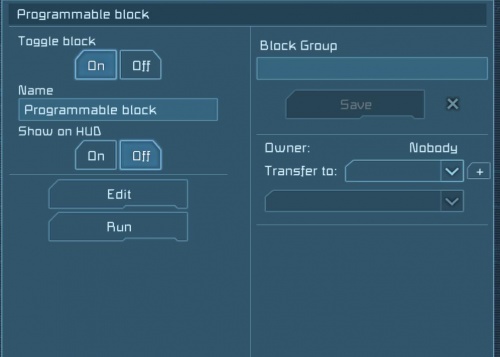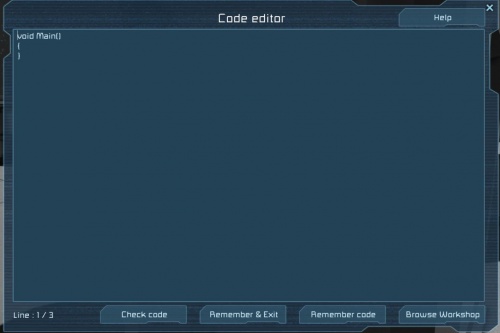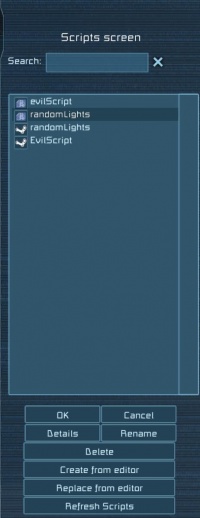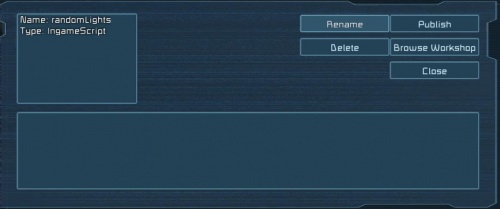Programming Guide
Contents
- 1 Known Limitations
- 2 GUI Overview
- 3 Available interfaces
- 3.1 Possible actions
- 3.2 GridTerminalSystem variable
- 3.3 IMyCubeBlock
- 3.4 IMyTerminalBlock
- 3.5 ITerminalAction
- 3.6 IMyFunctionalBlock
- 3.7 Same block class for different SubTypeID
- 3.8 Block Classes
- 3.8.1 Antenna
- 3.8.2 Arc furnace
- 3.8.3 Artificial Mass
- 3.8.4 Assembler
- 3.8.5 Battery
- 3.8.6 Beacon
- 3.8.7 Button Panel
- 3.8.8 Camera
- 3.8.9 Cockpit
- 3.8.10 Collector
- 3.8.11 Connector
- 3.8.12 Control Panel
- 3.8.13 Control Station
- 3.8.14 Door
- 3.8.15 Drill
- 3.8.16 Flight Seat
- 3.8.17 Gatling Turret
- 3.8.18 Gravity Generator
- 3.8.19 Grinder
- 3.8.20 Gyroscope
- 3.8.21 Interior Light
- 3.8.22 Interior Turret
- 3.8.23 Landing Gear
- 3.8.24 Small Cargo Container
- 3.8.25 Medium Cargo Container
- 3.8.26 Large Cargo Container
- 3.8.27 Small Reactor
- 3.8.28 Large Reactor
- 3.8.29 Small Thruster
- 3.8.30 Large Thruster
- 3.8.31 Medical Room
- 3.8.32 Merge Block
- 3.8.33 Missile Turret
- 3.8.34 Ore Detector
- 3.8.35 Passenger Seat
- 3.8.36 Piston
- 3.8.37 Programmable block
- 3.8.38 Spotlight
- 3.8.39 Remote Control
- 3.8.40 Rocket Launcher
- 3.8.41 Reloadable Rocket Launcher
- 3.8.42 Rotor
- 3.8.43 Sensor
- 3.8.44 Solar Panel
- 3.8.45 Sound Block
- 3.8.46 Spherical Gravity Generator
- 3.8.47 Timer Block
- 3.8.48 Warhead
- 3.8.49 Welder
- 3.8.50 Wheel Suspension 1x1
- 3.8.51 Wheel Suspension 3x3
- 3.8.52 Wheel Suspension 5x5
- 4 Changes: Allowed namespaces
Known Limitations
Below is a list of the known limitations that we are aware of and the possible workarounds for each of them:
Foreach not working at 64- bit
Problem: Currently using of foreach loop inside script will cause “bad program exception” at some configurations and prevent script from running. We are working of fixing this issue.
Workaround: All our interfaces used in in-game scripting are using lists as collections. Please use For loop for iteration across these lists
Lambda functions not working
Problem: Currently lambda functions are not supported, if you use them in script, exception will be thrown and script will not run.
Workaround: Please use method instead of lambda function if possible.
User defined static variables and methods not working
Problem: Currently using user defined static members or methods will cause script to throw exception and the script will not run.
Workaround: Please don’t define static methods or variables.
User defined variables are not saved
Problem: None of user defined variables inside the script is saved, therefore after loading the game they are reset into their default values.
Workaround: None.
GUI Overview
Programmable block
The programmable block terminal panel screen currently contains two buttons:
Edit – it will open the editor for editing scripts and the ability to save/load scripts from and to disk. Also, you can upload your scripts to workshop and download subscribed scripts.
Run – it will run the script that was remembered in editor. It will run the script only once. However this button is terminal action, so you can attach it to sensor, timer block, and button or add it to toolbar.
Details section – In this area the script exception will be shown (if any will occur)
Editor
Code editor contains these buttons: Help – it will open the help guide inside the game. Check Code – it will check the code for code mistakes and also check if used code isn’t forbidden. Remember & Exit – it will save the code for execution, close editor screen and returns to terminal panel. Remember code – it will save code for execution and leave editor open. Browse Workshop – it will open a window for script management, you can save/load scripts from disk , upload scripts to workshop and download subscribed scripts. Line counter – it shows current line number and total number of lines in code
Browse Workshop
This screen is similar to blueprint screen and contains these buttons : Ok – it will load the selected script into the editor and close the screen Cancel – it will close the screen (no changes to code in editor) Details – it will open the "details" screen, where you can see description of script Rename (only for local scripts) – it will rename the selected script, if you try to rename to existing script, the game will ask you if you want to overwrite the existing script. Delete (only for local scripts) – it will ask you if you really want to delete the script, after the confirmation script will be deleted. Create from editor– it will create new script with default name Script_XX it starts with 0 and if the script with the selected name already exists, it will increment the value. E.g. first there will be Script_0 then Script_1 etc… Replace from editor (only for local scripts) – it will replace (after user confirmation) the selected script with script from the editor. Refresh Scripts – will reload the local and subscribed script list
Details (local script)
This screen will show up when you press details for local script and contains the following buttons: Rename – it will rename the selected script, if you try to rename to existing script, the game will ask if you want to overwrite the existing script. Delete – it will ask you if you want to delete the script, after confirmation script will be deleted. Publish – it will publish the script into workshop and show the workshop page with the script. Browse Workshop – it will open the workshop screen to browse and subscribe scripts. Close – it will close the screen
Details (workshop script)
This screen will show up when you press details for script from workshop and it contains these buttons: Open in Workshop – it will open the current script workshop page. Close – it will close the screen Programming Guide Introduction
Editor access Only one player can edit same script at time. If someone else have open editor for current block and someone else will try to open editor, notification will be shown that editor is already open.
Main method When editor is opened for first time, void Main() method is present inside code editor. This is entry point that will be called when executing script. If Main method is removed / renamed, script will not run and you will be notified in programmable block details area. Custom methods/variables can be defined and used, but only Main method will be called by script.
Variables life There are two types of variables for script: Local (inside the methods) – these variables will keep theirs value only during execution of method. Value will be “lost” when method ends. Global (outside the methods) - these variables will keep theirs values during lifetime of script. E.g. If variable needs to keep value between separate runs of program ,it needs to be defined outside the methods. After pressing “Remember&Exit” or “Remember” buttons, previous script will be overwritten and all Global variables will be lost.
Compiling When “Check code” button is pressed, code will be compiled and result of compilation will be shown. There are two steps of compilation process: First code inside editor is compiled by c# compiler for language errors. If there is any error during compilation following dialog is shown: It this case “aaa” string is placed before Main method. This is wrong language construction and compilation failed. In error dialog Line number error and description of the error is shown.
After compilation, code is check for usage of not allowed namespaces and types. In case that check fails, Following dialog is shown: In this case System.IO.Directory was used to delete some directory. This is forbidden and error is shown that “Not allowed type was used in script”.
If compilation and check passes following dialog is shown: This means that code doesn’t contain any language errors or not allowed methods.
Script execution When “Run” button is pressed or “Run” is assigned as terminal action, script is executed. Currently “Run” needs to be called manually e.g. user need to click on “Run” button or attach it as terminal action. Script is executed only on server even if it’s triggered from client. If there is any exception during script execution, all clients will be notified in programmable block details area about failure. In case of exception during script execution, script will not run again unless User opens editor and change script.
Counting of instructions Every time script is executed, every instruction of script is counted. If script executes more instruction than limit, execution is stopped and user is notified that script is too complex for execution. This prevents scripts to “freeze” game.
Available interfaces
Possible actions
Currently only terminal actions can be triggered inside scripts. User can access terminal system for grid on which programmable block is located and trigger any terminal action on any block at grid.
GridTerminalSystem variable
Currently only following “built-in” variable that user can use: GridTerminalSystem. This is entry point of entire grid terminal system.
It has following methods available:
List<IMyTerminalBlock> Blocks{get;}
List<IMyBlockGroup> BlockGroups { get; }
void GetBlocksOfType<T>(List<IMyTerminalBlock> blocks, Func<IMyTerminalBlock, bool> collect = null);
void SearchBlocksOfName(string name,List<IMyTerminalBlock> blocks, Func<IMyTerminalBlock, bool> collect = null);
IMyTerminalBlock GetBlockWithName(string name);
With these methods all terminal blocks of grid can be collected.
Blocks property will get all block of grid terminal, this method internally allocates new memory.
BlockGroups will get all groups of grid terminal, this method internally allocates new memory
GetBlocksOfType will get all blocks of given type.
SearchBlocksOfName method will fulltext search between all blocks and returns block that contains searched string , search is case insensitive.
GetBlockWithName method will get first block with exact name as provided , search is case sensitive.
Func<IMyTerminalBlock, bool> collect method can be used for defining search condition within search. E.g. Collect method for IMyRadioAntenna can define search function to search only for turned on antennas or antennas with specific range.
IMyCubeBlock
IMyCubeBlock is base class for every terminal block. It has following Properties and methods:
bool IsBeingHacked { get; }
bool IsFunctional { get; }
bool IsWorking { get; }
VRageMath.Vector3I Position { get; }
IsFunctional property tells if current block is constructed to the level it can operate
IsWorking property tells if current block is powered
IMyTerminalBlock
IMyTerminalBlock is base class for every terminal block, all of the block will have following properties and methods:
string CustomName
string CustomNameWithFaction
string DetailedInfo
bool HasLocalPlayerAccess()
bool HasPlayerAccess(long playerId)
void RequestShowOnHUD(bool enable)
void SetCustomName(string text)
void SetCustomName(StringBuilder text)
bool ShowOnHUD
void GetActions(List<Sandbox.ModAPI.Interfaces.ITerminalAction> resultList, Func<Sandbox.ModAPI.Interfaces.ITerminalAction, bool> collect = null);
void SearchActionsOfName(string name,List<Sandbox.ModAPI.Interfaces.ITerminalAction> resultList, Func<Sandbox.ModAPI.Interfaces.ITerminalAction, bool> collect = null);
Sandbox.ModAPI.Interfaces.ITerminalAction GetActionWithName(string name);
GetActions method will get all action available for current block.
SearchActionsOfName method will fulltext search between all blocks actions and returns actions that contains searched string e.g. if block has actions : OnOff ,OnOff_On ,OnOff_Off
SearchActionsOfName with “OnOff” returns all actions SearchActionsOfName with _On will return only “OnOff_On”, searching with “On” will return all actions, search is case insensitive.
GetActionWithName method will get first action with exact name as provided , search is case sensitive.
ITerminalAction
ITerminal action is representation of concrete action that can be triggered. It has following properties and methods:
string Id { get; }
StringBuilder Name { get; }
void Apply(Sandbox.ModAPI.Ingame.IMyCubeBlock block);
Id is Id of action e.g. OnOff, OnOff_On
Name is name of the action shown in UI e.g. Toggle block On/Off ,Toggle block On
Apply will apply action for given block (you need to provide block from which you took actions)
IMyFunctionalBlock
IMyFunctionalBlock is base class for every block that can be turned on or off, it’s derived from IMyTerminal block e.g. every Functional block is Terminal block but not all terminal blocks can be turned on or off.
It has one Property:
bool Enabled
This property indicates if block is turned on or off by user.
Terminal block and action name list - 1/3
Disclaimer
All terminal blocks have the following properties:
Interface name: this name is the name of the block in code, it can differ from the name as displayed in the building screen. E.g. Antenna interface name is IMyRadioAntenna - you need to use this interface if you want to get all antennas.
Parent: this is parent of the block (all blocks have IMyTerminalBlock as parent), this can be used for getting type of blocks instead of concrete block type. E.g. if you want to get all lights in grid you will use IMyLightingBlock, if you want only interior light you can use IMyInteriorLight.
Field: this is read only field available for block e.g. for IMyBeacon you can get Radius property. Based on this property you can increase/decrease radius of beacon.
Actions: these are all available actions for block with their names in game, so if you want to increase broadcast radius for antenna, you need to execute DecreaseRadius action for block.
Same block class for different SubTypeID
Some blocks have same parent (e.g. <TypeId> in cubeblocks.sbc) and differs only by subtype (e.g. <SubtypeId>). This means there is no distinction between these block in code.
Example of these blocks is the Cargo Container: there are 3 types of cargo containers in the game: small, medium and large. These three types differ only by subtype and Type is same for them e.g. large cargo container id is:
<Id>
<TypeId>CargoContainer</TypeId>
<SubtypeId>LargeBlockLargeContainer</SubtypeId>
</Id>
Medium is:
<Id>
<TypeId>CargoContainer</TypeId>
<SubtypeId>SmallBlockMediumContainer</SubtypeId>
</Id>
And small is:
<Id>
<TypeId>CargoContainer</TypeId>
<SubtypeId>LargeBlockSmallContainer</SubtypeId>
</Id>
In this case there is only one class IMyCargoContainer for all types of cargo containers.
Block Classes
Antenna
Interface name: IMyRadioAntenna
Parent: IMyFunctionalBlock
Fields: float Radius
Actions:
OnOff -> Toggle block On/Off
OnOff_On -> Toggle block On
OnOff_Off -> Toggle block Off
IncreaseRadius -> Increase Broadcast radius
DecreaseRadius -> Decrease Broadcast radius
Arc furnace
Interface name: IMyRefinery
Parent: IMyProductionBlock
Parent: IMyFunctionalBlock
Fields: bool UseConveyorSystem
Actions:
OnOff -> Toggle block On/Off
OnOff_On -> Toggle block On
OnOff_Off -> Toggle block Off
UseConveyor -> Use Conveyor System On/Off
Artificial Mass
Interface name: IMyVirtualMass
Parent: IMyFunctionalBlock
Fields: None
Actions:
OnOff -> Toggle block On/Off
OnOff_On -> Toggle block On
OnOff_Off -> Toggle block Off
Assembler
Interface name: IMyAssembler
Parent: IMyProductionBlock
Parent: IMyFunctionalBlock
Fields: bool UseConveyorSystem
Actions:
OnOff -> Toggle block On/Off
OnOff_On -> Toggle block On
OnOff_Off -> Toggle block Off
UseConveyor -> Use Conveyor System On/Off
Battery
Interface name: IMyBatteryBlock
Parent: IMyFunctionalBlock
Fields: bool HasCapacityRemaining
Actions:
OnOff -> Toggle block On/Off
OnOff_On -> Toggle block On
OnOff_Off -> Toggle block Off
Recharge -> Recharge On/Off
Beacon
Interface name: IMyBeacon
Parent: IMyFunctionalBlock
Fields: float Radius
Actions:
OnOff -> Toggle block On/Off
OnOff_On -> Toggle block On
OnOff_Off -> Toggle block Off
IncreaseRadius -> Increase Broadcast radius
DecreaseRadius -> Decrease Broadcast radius
Button Panel
Interface name: IMyButtonPanel
Fields: bool AnyoneCanUse
Actions:
AnyoneCanUse -> Anyone Can Use On/Off
Camera
Interface name: IMyCameraBlock
Parent: IMyFunctionalBlock
Fields: None
Actions:
OnOff -> Toggle block On/Off
OnOff_On -> Toggle block On
OnOff_Off -> Toggle block Off
View -> View
Cockpit
Interface name: IMyCockpit
Parent: IMyShipController
Fields:
bool ControlWheels
bool ControlThrusters
bool HandBrake
bool DampenersOverride
Actions:
ControlThrusters -> Control thrusters On/Off
ControlWheels -> Control wheels On/Off
HandBrake -> Handbrake On/Off
DampenersOverride -> Inertia dampeners On/Off
Collector
Interface name: IMyCollector
Parent: IMyFunctionalBlock
Fields: bool UseConveyorSystem
Actions:
OnOff -> Toggle block On/Off
OnOff_On -> Toggle block On
OnOff_Off -> Toggle block Off
UseConveyor -> Use Conveyor System On/Off
Connector
Interface name: IMyShipConnector
Parent: IMyFunctionalBlock
Fields:
bool ThrowOut
bool CollectAll
bool IsLocked
Actions:
OnOff -> Toggle block On/Off
OnOff_On -> Toggle block On
OnOff_Off -> Toggle block Off
ThrowOut -> Throw Out On/Off
CollectAll -> Collect All On/Off
SwitchLock -> Switch lock
Control Panel
Interface name: IMyControlPanel
Fields: None
Actions: None
Control Station
Interface name: IMyCockpit
Parent: IMyShipController
Fields:
bool ControlWheels
bool ControlThrusters
bool HandBrake
bool DampenersOverride
Actions:
ControlThrusters -> Control thrusters On/Off
ControlWheels -> Control wheels On/Off
HandBrake -> Handbrake On/Off
DampenersOverride -> Inertia dampeners On/Off
Door
Interface name: IMyDoor
Parent: IMyFunctionalBlock
Fields: bool Open
Actions:
OnOff -> Toggle block On/Off
OnOff_On -> Toggle block On
OnOff_Off -> Toggle block Off
Open -> Open/Closed
Open_On -> Open
Open_Off -> Closed
Drill
Interface name: IMyShipDrill
Parent: IMyFunctionalBlock
Fields: bool UseConveyorSystem
Actions:
OnOff -> Toggle block On/Off
OnOff_On -> Toggle block On
OnOff_Off -> Toggle block Off
UseConveyor -> Use Conveyor System On/Off
Flight Seat
Interface name: IMyCockpit
Parent: IMyShipController
Fields:
bool ControlWheels
bool ControlThrusters
bool HandBrake
bool DampenersOverride
Actions:
ControlThrusters -> Control thrusters On/Off
ControlWheels -> Control wheels On/Off
HandBrake -> Handbrake On/Off
DampenersOverride -> Inertia dampeners On/Off
Gatling Turret
Interface name: IMyLargeGatlingTurret
Parent: IMyLargeConveyorTurretBase
Parent: IMyLargeTurretBase
Parent: IMyFunctionalBlock
Fields:
bool UseConveyorSystem
bool CanControl
float Range
Actions:
OnOff -> Toggle block On/Off
OnOff_On -> Toggle block On
OnOff_Off -> Toggle block Off
Control -> Control
IncreaseRange -> Increase Radius
DecreaseRange -> Decrease Radius
UseConveyor -> Use Conveyor System On/Off
Gravity Generator
Interface name: IMyGravityGenerator
Parent: IMyGravityGeneratorBase
Parent: IMyFunctionalBlock
Fields:
float FieldWidth
float FieldHeight
float FieldDepth
float Gravity
Actions:
OnOff -> Toggle block On/Off
OnOff_On -> Toggle block On
OnOff_Off -> Toggle block Off
IncreaseWidth -> Increase Field width
DecreaseWidth -> Decrease Field width
IncreaseHeight -> Increase Field height
DecreaseHeight -> Decrease Field height
IncreaseDepth -> Increase Field depth
DecreaseDepth -> Decrease Field depth
IncreaseGravity -> Increase Acceleration
DecreaseGravity -> Decrease Acceleration
Grinder
Interface name: IMyShipGrinder
Parent: IMyShipToolBase
Parent: IMyFunctionalBlock
Fields: None
Actions:
OnOff -> Toggle block On/Off
OnOff_On -> Toggle block On
OnOff_Off -> Toggle block Off
UseConveyor -> Use Conveyor System On/Off
Gyroscope
Interface name: IMyGyro
Parent: IMyFunctionalBlock
Fields:
float GyroPower
bool GyroOverride
float Yaw
float Pitch
float Roll
Actions:
OnOff -> Toggle block On/Off
OnOff_On -> Toggle block On
OnOff_Off -> Toggle block Off
IncreasePower -> Increase Power
DecreasePower -> Decrease Power
Override -> Override controls On/Off
IncreaseYaw -> Increase Yaw override
DecreaseYaw -> Decrease Yaw override
IncreasePitch -> Increase Pitch override
DecreasePitch -> Decrease Pitch override
IncreaseRoll -> Increase Roll override
DecreaseRoll -> Decrease Roll override
Terminal block and action name list - 2/3
Interior Light
Interface name: IMyInteriorLight
Parent: IMyLightingBlock
Parent: IMyFunctionalBlock
Fields:
float Radius
float Intensity
float BlinkIntervalSeconds
float BlinkLenght
float BlinkOffset
Actions:
OnOff -> Toggle block On/Off
OnOff_On -> Toggle block On
OnOff_Off -> Toggle block Off
IncreaseRadius -> Increase Radius
DecreaseRadius -> Decrease Radius
IncreaseBlink Interval -> Increase Blink Interval
DecreaseBlink Interval -> Decrease Blink Interval
IncreaseBlink Lenght -> Increase Blink Length
DecreaseBlink Lenght -> Decrease Blink Length
IncreaseBlink Offset -> Increase Blink Offset
DecreaseBlink Offset -> Decrease Blink Offset
Interior Turret
Interface name: IMyLargeInteriorTurret
Parent: IMyLargeTurretBase
Parent: IMyFunctionalBlock
Fields:
bool CanControl
float Range
Actions:
OnOff -> Toggle block On/Off
OnOff_On -> Toggle block On
OnOff_Off -> Toggle block Off
Control -> Control
IncreaseRange -> Increase Radius
DecreaseRange -> Decrease Radius
Landing Gear
Interface name: IMyLandingGear
Parent: IMyFunctionalBlock
Fields:
float BreakForce
Actions:
OnOff -> Toggle block On/Off
OnOff_On -> Toggle block On
OnOff_Off -> Toggle block Off
Lock -> Lock
Unlock -> Unlock
SwitchLock -> Switch lock
Autolock -> Autolock On/Off
IncreaseBreakForce -> Increase Break Force
DecreaseBreakForce -> Decrease Break Force
Small Cargo Container
Interface name: IMyCargoContainer
Fields: None
Actions: None
Medium Cargo Container
Interface name: IMyCargoContainer
Fields: None
Actions:None
Large Cargo Container
Interface name: IMyCargoContainer
Fields: None
Actions: None
Small Reactor
Interface name: IMyReactor
Parent: IMyFunctionalBlock
Fields:
bool UseConveyorSystem
Actions:
OnOff -> Toggle block On/Off
OnOff_On -> Toggle block On
OnOff_Off -> Toggle block Off
UseConveyor -> Use Conveyor System On/Off
Large Reactor
Interface name: IMyReactor
Parent: IMyFunctionalBlock
Fields: bool UseConveyorSystem
Actions:
OnOff -> Toggle block On/Off
OnOff_On -> Toggle block On
OnOff_Off -> Toggle block Off
UseConveyor -> Use Conveyor System On/Off
Small Thruster
Interface name: IMyThrust
Parent: IMyFunctionalBlock
Fields: float ThrustOverride
Actions:
OnOff -> Toggle block On/Off
OnOff_On -> Toggle block On
OnOff_Off -> Toggle block Off
IncreaseOverride -> Increase Thrust override
DecreaseOverride -> Decrease Thrust override
Large Thruster
Interface name: IMyThrust
Parent: IMyFunctionalBlock
Fields: float ThrustOverride
Actions:
OnOff -> Toggle block On/Off
OnOff_On -> Toggle block On
OnOff_Off -> Toggle block Off
IncreaseOverride -> Increase Thrust override
DecreaseOverride -> Decrease Thrust override
Medical Room
Interface name: IMyMedicalRoom
Parent: IMyFunctionalBlock
Fields: None
Actions:
OnOff -> Toggle block On/Off
OnOff_On -> Toggle block On
OnOff_Off -> Toggle block Off
Merge Block
Interface name: IMyShipMergeBlock
Parent: IMyFunctionalBlock
Fields: None
Actions:
OnOff -> Toggle block On/Off
OnOff_On -> Toggle block On
OnOff_Off -> Toggle block Off
Missile Turret
Interface name: IMyLargeMissileTurret
Parent: IMyLargeConveyorTurretBase
Parent: IMyLargeTurretBase
Parent: IMyFunctionalBlock
Fields:
bool UseConveyorSystem
bool CanControl
float Range
Actions:
OnOff -> Toggle block On/Off
OnOff_On -> Toggle block On
OnOff_Off -> Toggle block Off
Control -> Control
IncreaseRange -> Increase Radius
DecreaseRange -> Decrease Radius
UseConveyor -> Use Conveyor System On/Off
Ore Detector
Interace name: IMyOreDetector
Parent: IMyFunctionalBlock
Fields:
float Range
bool BroadcastUsingAntennas
Actions:
OnOff -> Toggle block On/Off
OnOff_On -> Toggle block On
OnOff_Off -> Toggle block Off
Passenger Seat
Interface name: IMyCockpit
Parent: IMyShipController
Fields:
bool ControlWheels
bool ControlThrusters
bool HandBrake
bool DampenersOverride
Actions:
ControlThrusters -> Control thrusters On/Off
ControlWheels -> Control wheels On/Off
HandBrake -> Handbrake On/Off
DampenersOverride -> Inertia dampeners On/Off
Piston
Interface name: IMyPistonBase
Parent: IMyFunctionalBlock
Fields:
float Velocity
float MinLimit
float MaxLimit
Actions:
OnOff -> Toggle block On/Off
OnOff_On -> Toggle block On
OnOff_Off -> Toggle block Off
Reverse -> Reverse
IncreaseVelocity -> Increase Velocity
DecreaseVelocity -> Decrease Velocity
ResetVelocity -> Reset Velocity
IncreaseUpperLimit -> Increase Maximal distance
DecreaseUpperLimit -> Decrease Maximal distance
IncreaseLowerLimit -> Increase Minimal distance
DecreaseLowerLimit -> Decrease Minimal distance
Programmable block
Interface name: IMyProgrammableBlock
Parent: IMyFunctionalBlock
Fields: bool IsRunning
Actions:
OnOff -> Toggle block On/Off
OnOff_On -> Toggle block On
OnOff_Off -> Toggle block Off
Run -> Run
Terminal block and action name list - 3/3
Refinery
Interface name: IMyRefinery
Parent: IMyFunctionalBlock
Parent: IMyProductionBlock
Fields: bool UseConveyorSystem
Actions:
OnOff -> Toggle block On/Off
OnOff_On -> Toggle block On
OnOff_Off -> Toggle block Off
UseConveyor -> Use Conveyor System On/Off
Spotlight
Interface name: IMyReflectorLight
Parent: IMyLightingBlock
Parent: IMyFunctionalBlock
Fields:
float Radius
float Intensity
float BlinkIntervalSeconds
float BlinkLenght
float BlinkOffset
Actions:
OnOff -> Toggle block On/Off
OnOff_On -> Toggle block On
OnOff_Off -> Toggle block Off
IncreaseRadius -> Increase Radius
DecreaseRadius -> Decrease Radius
IncreaseBlink Interval -> Increase Blink Interval
DecreaseBlink Interval -> Decrease Blink Interval
IncreaseBlink Lenght -> Increase Blink Length
DecreaseBlink Lenght -> Decrease Blink Length
IncreaseBlink Offset -> Increase Blink Offset
DecreaseBlink Offset -> Decrease Blink Offset
Remote Control
Interface name: IMyRemoteControl
Parent: IMyShipController
Fields:
bool ControlWheels
bool ControlThrusters
bool HandBrake
bool DampenersOverride
Actions:
ControlThrusters -> Control thrusters On/Off
ControlWheels -> Control wheels On/Off
HandBrake -> Handbrake On/Off
DampenersOverride -> Inertia dampeners On/Off
Control -> Control
Rocket Launcher
Interface name: IMySmallMissileLauncher
Parent: IMyFunctionalBlock
Fields: bool UseConveyorSystem
Actions:
OnOff -> Toggle block On/Off
OnOff_On -> Toggle block On
OnOff_Off -> Toggle block Off
UseConveyor -> Use Conveyor System On/Off
Reloadable Rocket Launcher
Interface name: IMySmallMissileLauncherReload
Parent: IMyFunctionalBlock
Fields: bool UseConveyorSystem
Actions:
OnOff -> Toggle block On/Off
OnOff_On -> Toggle block On
OnOff_Off -> Toggle block Off
UseConveyor -> Use Conveyor System On/Off
Rotor
Interface name: IMyMotorStator
Parent: IMyMotorBase
Parent: IMyFunctionalBlock
Fields:
bool IsAttached
float Torque
float BrakingTorque
float Velocity
float LowerLimit
float UpperLimit
float Displacement
Actions:
OnOff -> Toggle block On/Off
OnOff_On -> Toggle block On
OnOff_Off -> Toggle block Off
Reverse -> Reverse
Detach -> Detach
Attach -> Attach
IncreaseTorque -> Increase Torque
DecreaseTorque -> Decrease Torque
IncreaseBrakingTorque -> Increase Braking tor.
DecreaseBrakingTorque -> Decrease Braking tor.
IncreaseVelocity -> Increase Velocity
DecreaseVelocity -> Decrease Velocity
ResetVelocity -> Reset Velocity
IncreaseLowerLimit -> Increase Lower limit
DecreaseLowerLimit -> Decrease Lower limit
IncreaseUpperLimit -> Increase Upper limit
DecreaseUpperLimit -> Decrease Upper limit
IncreaseDisplacement -> Increase Rotor displacement
DecreaseDisplacement -> Decrease Rotor displacement
Sensor
Interface name: IMySensorBlock
Parent: IMyFunctionalBlock
Fields:
float LeftExtend
float RightExtend
float TopExtend
float BottomExtend
float FrontExtend
float BackExtend
bool DetectPlayers
bool DetectFloatingObjects
bool DetectSmallShips
bool DetectLargeShips
bool DetectStations
bool DetectAsteroids
Actions:
OnOff -> Toggle block On/Off
OnOff_On -> Toggle block On
OnOff_Off -> Toggle block Off
IncreaseLeft -> Increase Left extent
DecreaseLeft -> Decrease Left extent
IncreaseRight -> Increase Right extent
DecreaseRight -> Decrease Right extent
IncreaseBottom -> Increase Bottom extent
DecreaseBottom -> Decrease Bottom extent
IncreaseTop -> Increase Top extent
DecreaseTop -> Decrease Top extent
IncreaseBack -> Increase Back extent
DecreaseBack -> Decrease Back extent
IncreaseFront -> Increase Front extent
DecreaseFront -> Decrease Front extent
Detect Players -> Detect players On/Off
Detect Floating Objects -> Detect floating objects On/Off
Detect Small Ships -> Detect small ships On/Off
Detect Large Ships -> Detect large ships On/Off
Detect Stations -> Detect stations On/Off
Detect Asteroids -> Detect Asteroids On/Off
Solar Panel
Interface name: IMySolarPanel
Fields:None
Actions:None
Sound Block
Interface name: IMySoundBlock
Parent: IMyFunctionalBlock
Fields:
float Volume
float Range
bool IsSoundSelected
float LoopPeriod
Actions:
OnOff -> Toggle block On/Off
OnOff_On -> Toggle block On
OnOff_Off -> Toggle block Off
IncreaseVolumeSlider -> Increase Volume
DecreaseVolumeSlider -> Decrease Volume
IncreaseRangeSlider -> Increase Range
DecreaseRangeSlider -> Decrease Range
PlaySound -> Play
StopSound -> Stop
IncreaseLoopableSlider -> Increase Loop time
DecreaseLoopableSlider -> Decrease Loop time
Spherical Gravity Generator
Interface name: IMyGravityGeneratorSphere
Parent: IMyGravityGeneratorBase
Parent: IMyFunctionalBlock
Fields:
float Radius
float Gravity
Actions:
OnOff -> Toggle block On/Off
OnOff_On -> Toggle block On
OnOff_Off -> Toggle block Off
IncreaseRadius -> Increase Radius
DecreaseRadius -> Decrease Radius
IncreaseGravity -> Increase Acceleration
DecreaseGravity -> Decrease Acceleration
Timer Block
Interface name: IMyTimerBlock
Parent: IMyFunctionalBlock
Fields:
bool IsCountingDown
float TriggerDelay
Actions:
OnOff -> Toggle block On/Off
OnOff_On -> Toggle block On
OnOff_Off -> Toggle block Off
IncreaseTriggerDelay -> Increase Delay
DecreaseTriggerDelay -> Decrease Delay
TriggerNow -> Trigger now
Start -> Start
Stop -> Stop
Warhead
Interface name: IMyWarhead
Fields:
bool IsCountingDown
float DetonationTime
Actions:
IncreaseDetonationTime -> Increase Detonation time
DecreaseDetonationTime -> Decrease Detonation time
StartCountdown -> Start countdown
StopCountdown -> Stop countdown
Safety -> Safety On/Off
Detonate -> Detonate
Welder
Interface name: IMyShipWelder
Parent: IMyShipToolBase
Parent: IMyFunctionalBlock
Actions:
OnOff -> Toggle block On/Off
OnOff_On -> Toggle block On
OnOff_Off -> Toggle block Off
UseConveyor -> Use Conveyor System On/Off
Wheel Suspension 1x1
Interface name: IMyMotorSuspension
Parent: IMyMotorBase
Parent: IMyFunctionalBlock
Fields:
bool Steering
bool Propulsion
float Damping
float Strength
float Friction
float Power
Actions:
OnOff -> Toggle block On/Off
OnOff_On -> Toggle block On
OnOff_Off -> Toggle block Off
Steering -> Steering On/Off
Propulsion -> Propulsion On/Off
IncreaseDamping -> Increase Damping
DecreaseDamping -> Decrease Damping
IncreaseStrength -> Increase Strength
DecreaseStrength -> Decrease Strength
IncreaseFriction -> Increase Friction
DecreaseFriction -> Decrease Friction
IncreasePower -> Increase Power
DecreasePower -> Decrease Power
Wheel Suspension 3x3
Interface name: IMyMotorSuspension
Parent: IMyMotorBase
Parent: IMyFunctionalBlock
Fields:
bool Steering
bool Propulsion
float Damping
float Strength
float Friction
float Power
Actions:
OnOff -> Toggle block On/Off
OnOff_On -> Toggle block On
OnOff_Off -> Toggle block Off
Steering -> Steering On/Off
Propulsion -> Propulsion On/Off
IncreaseDamping -> Increase Damping
DecreaseDamping -> Decrease Damping
IncreaseStrength -> Increase Strength
DecreaseStrength -> Decrease Strength
IncreaseFriction -> Increase Friction
DecreaseFriction -> Decrease Friction
IncreasePower -> Increase Power
DecreasePower -> Decrease Power
Wheel Suspension 5x5
Interface name: IMyMotorSuspension
Parent: IMyMotorBase
Parent: IMyFunctionalBlock
Fields:
bool Steering
bool Propulsion
float Damping
float Strength
float Friction
float Power
Actions:
OnOff -> Toggle block On/Off
OnOff_On -> Toggle block On
OnOff_Off -> Toggle block Off
Steering -> Steering On/Off
Propulsion -> Propulsion On/Off
IncreaseDamping -> Increase Damping
DecreaseDamping -> Decrease Damping
IncreaseStrength -> Increase Strength
DecreaseStrength -> Decrease Strength
IncreaseFriction -> Increase Friction
DecreaseFriction -> Decrease Friction
IncreasePower -> Increase Power
DecreasePower -> Decrease Power
Changes: Allowed namespaces
Currently you can use only the following namespaces from Modding API:
Sandbox.ModAPI.Ingame
Sandbox.ModAPI.Interfaces
Sandbox.Common.ObjectBuilders
VRageMath
VRage
You cannot use Sandbox.ModAPI namespace or any other game namespaces