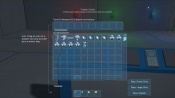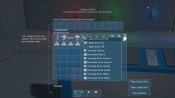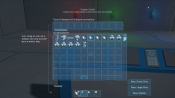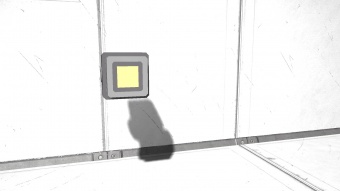Difference between revisions of "Button Panel"
Vox Serico (talk | contribs) m (categories) |
|||
| (16 intermediate revisions by 5 users not shown) | |||
| Line 1: | Line 1: | ||
| − | {{ | + | {{SimpleItembox|Mod:Vanilla/CubeBlock/ButtonPanelLarge|Size|Mass|Integrity|BuildTimeSeconds|IsAirTight|ResourceSinkGroup|ButtonCount|PCU}} |
| − | | | + | {{SimpleItembox|Mod:Vanilla/CubeBlock/ButtonPanelSmall|Size|Mass|Integrity|BuildTimeSeconds|IsAirTight|ResourceSinkGroup|ButtonCount|PCU}} |
| − | | | + | {{CategorizeComponents|Mod:Vanilla/CubeBlock/ButtonPanelLarge}} |
| − | + | == Overview == | |
| − | + | The button panel is self explanatory in that it allows the player to program 4 different buttons on the block. Currently, the buttons may only control devices connected to the grid. In other words, it may not control ships/stations not directly connected to its own grid. However, the '''small ship version only has one button''' that may be programmed. | |
| − | + | ;Note * The button panel must be powered in order to function! | |
| − | | | + | |
| − | + | == Usage == | |
| − | + | The button panel can be used to trigger [[Door]]s, depressurize [[Air Vent]]s, or simply switching a whole group of [[Interior Light]]s. The number of possibilities are up to the player. The buttons 1-4 are from left to right. The player can use the [[Controls#Systems_1|Interact]] button and a list of all available controllable blocks on the grid will be displayed. | |
| + | |||
| + | For it to function, the button panel requires power at all times. So in a situation where no power is being supplied, the player has to manually input commands in the control panel to any blocks. | ||
| − | + | === Control Panel === | |
| − | |||
| − | |||
| − | |||
| − | |||
| − | |||
| − | |||
| − | |||
| − | |||
| − | |||
| − | |||
| − | |||
| − | |||
| − | + | * '''Name''' - You can enter in your own custom name in the text box | |
| − | + | * '''Show on HUD''' - If there is an [[Antenna]] attached to the same grid, this device will display its position on the players HUD | |
| − | + | * '''Anyone can use''' - Anyone (even if they do not own the block) can use the buttons | |
| − | + | * '''Setup Actions''' - This takes you to a menu that allow you to program each button on the panel | |
| − | |||
| − | |||
| − | |||
| − | |||
| − | |||
| − | |||
| − | |||
| − | + | === Light Indicators === | |
| − | |||
| − | |||
| − | |||
| − | == | ||
| − | |||
| − | |||
{| class="wikitable" | {| class="wikitable" | ||
| − | + | |[[File:Landing_Gear_GYsquare.jpg|none|30px]] | |
| − | |||
| − | |||
| − | |||
| − | |||
| − | | | ||
| − | |||
|style="text-align:center;"|Not Programmed | |style="text-align:center;"|Not Programmed | ||
|This indicates that the button has not been programmed to do anything | |This indicates that the button has not been programmed to do anything | ||
|- | |- | ||
| − | + | |[[File:Air_Vent_Front_Indicator_Yellow.png|none|30px]] | |
|style="text-align:center;"|Is programmed | |style="text-align:center;"|Is programmed | ||
|The button has been programmed, and is ready to be used | |The button has been programmed, and is ready to be used | ||
|- | |- | ||
| − | + | |[[File:Air_Vent_Front_Indicator_Red.png|none|30px]] | |
|style="text-align:center;"|No Power | |style="text-align:center;"|No Power | ||
|There is no power being supplied to it, or it is switched off. | |There is no power being supplied to it, or it is switched off. | ||
|- | |- | ||
|} | |} | ||
| − | |||
| − | |||
| − | |||
| − | |||
| − | |||
| − | |||
| − | |||
| − | |||
| − | |||
| − | |||
| − | |||
| − | |||
| − | |||
| − | |||
| − | |||
| − | |||
| − | |||
| − | |||
| − | |||
| − | + | === Example === | |
| − | |||
| − | |||
| − | |||
| − | |||
| − | |||
| − | |||
| − | |||
| − | |||
| − | |||
| − | |||
| − | |||
| − | |||
| − | |||
| − | |||
| − | |||
| − | |||
| − | |||
| − | |||
| − | |||
| − | |||
| − | |||
| − | |||
| − | |||
| − | |||
| − | |||
| − | |||
| − | |||
| − | |||
| − | |||
| − | |||
| − | |||
| − | |||
| − | |||
| − | |||
| − | |||
| − | |||
| − | |||
| − | |||
| − | |||
| − | |||
| − | |||
| − | |||
| − | |||
| − | |||
| − | |||
| − | |||
| − | |||
| − | |||
| − | |||
| − | |||
| − | |||
| − | |||
| − | |||
| − | |||
| − | |||
| − | |||
| − | |||
| − | |||
| − | |||
| − | |||
| − | |||
| − | |||
| − | |||
| − | |||
| − | |||
| − | |||
The button panel is simple to use, but may appear complicated to a first time user. An example below will explain how to use the block.: | The button panel is simple to use, but may appear complicated to a first time user. An example below will explain how to use the block.: | ||
| Line 187: | Line 73: | ||
<!-- Add more advanced features of the control panel with the grouping system--> | <!-- Add more advanced features of the control panel with the grouping system--> | ||
| − | == | + | == Media == |
| − | {| | + | {| class="wikitable" |
| − | | | + | |[[File:ButtonPanel17.jpg|center|thumb|340px|The button panel on the left controls the door in front]] |
| − | [[File:ButtonPanel17.jpg| | + | |[[File:ButtonPanel18.jpg|center|thumb|310px|The button panel on the right opens this large hanger door behind it]] |
| − | | | + | |- |
| − | [[File:ButtonPanel18.jpg| | + | |[[File:ButtonPanel00.jpg|center|thumb|340px|View of the large button panel]] |
| − | | | + | |[[File:ButtonPanel03.jpg|center|thumb|340px|View of the small button panel]] |
|} | |} | ||
| + | |||
| + | == Tips == | ||
| + | * If you're wanting to instead make button #4 activate a door, instead of #1 on the panel but don't want anything inbetween, here is a very simple trick. Go into "setup actions" in the button panel, and just add 3 random triggers. For example, switch off 3 different lights. For the #4 button, set the action you want it too. Now delete the previous 3 triggers (buttons #1-3). Done! | ||
| + | |||
| + | == Known Issues == | ||
== Programming == | == Programming == | ||
| − | + | * [[Programming_Guide/Action_List#Button_Panel|Action List - Button Panel]] | |
| − | |||
| − | |||
| − | + | == Update History == | |
| + | <div style="-webkit-border-image: none;-webkit-box-shadow: rgba(0, 0, 0, 0.046875) 0px 1px 1px 0px inset;background-color: #eeeeee;border-bottom-color: #AFAFAF;border-bottom-left-radius: 3px;border-bottom-right-radius: 3px;border-bottom-style: solid;border-bottom-width: 1px;border-left-color: #AFAFAF;border-left-style: solid;border-left-width: 1px;border-right-color: #AFAFAF;border-right-style: solid;border-right-width: 1px;border-top-color: #AFAFAF;border-top-left-radius: 3px;border-top-right-radius: 3px;border-top-style: solid;border-top-width: 1px;box-shadow: rgba(0, 0, 0, 0.046875) 0px 1px 1px 0px inset;color: #333;display: block;font-family: 'Helvetica Neue', Helvetica, Arial, sans-serif;font-size: 1em;height: auto;line-height: 20px;margin-bottom: 5px;margin-left: 8px;margin-right: 8px;margin-top: 0px;min-height: 20px;padding-bottom: 4px;padding-left: 4px;padding-right: 4px;padding-top: 4px;width: auto;"> | ||
| + | {| class="wikitable" style="width: 100%" | ||
| + | |style="text-align: left;width: 8%"| [[Update 01.043]] ||style="padding-left: 10px;padding-right: 10px;"| | ||
| + | *Button panel block introduced | ||
| + | |} | ||
| − | [ | + | </div> |
| + | [[Category:Miscellaneous Blocks]] | ||
| + | [[Category:Functional_Blocks]] | ||
Latest revision as of 22:43, 18 May 2020
194,000,000 mg
0.194 t
22,200,000 mg
0.0222 t
Contents
Overview
The button panel is self explanatory in that it allows the player to program 4 different buttons on the block. Currently, the buttons may only control devices connected to the grid. In other words, it may not control ships/stations not directly connected to its own grid. However, the small ship version only has one button that may be programmed.
- Note * The button panel must be powered in order to function!
Usage
The button panel can be used to trigger Doors, depressurize Air Vents, or simply switching a whole group of Interior Lights. The number of possibilities are up to the player. The buttons 1-4 are from left to right. The player can use the Interact button and a list of all available controllable blocks on the grid will be displayed.
For it to function, the button panel requires power at all times. So in a situation where no power is being supplied, the player has to manually input commands in the control panel to any blocks.
Control Panel
- Name - You can enter in your own custom name in the text box
- Show on HUD - If there is an Antenna attached to the same grid, this device will display its position on the players HUD
- Anyone can use - Anyone (even if they do not own the block) can use the buttons
- Setup Actions - This takes you to a menu that allow you to program each button on the panel
Light Indicators
| Not Programmed | This indicates that the button has not been programmed to do anything | |
| Is programmed | The button has been programmed, and is ready to be used | |
| No Power | There is no power being supplied to it, or it is switched off. |
Example
The button panel is simple to use, but may appear complicated to a first time user. An example below will explain how to use the block.:
| Example Tutorial | |
|---|---|
|
|
Media
Tips
- If you're wanting to instead make button #4 activate a door, instead of #1 on the panel but don't want anything inbetween, here is a very simple trick. Go into "setup actions" in the button panel, and just add 3 random triggers. For example, switch off 3 different lights. For the #4 button, set the action you want it too. Now delete the previous 3 triggers (buttons #1-3). Done!
Known Issues
Programming
Update History
| Update 01.043 |
|