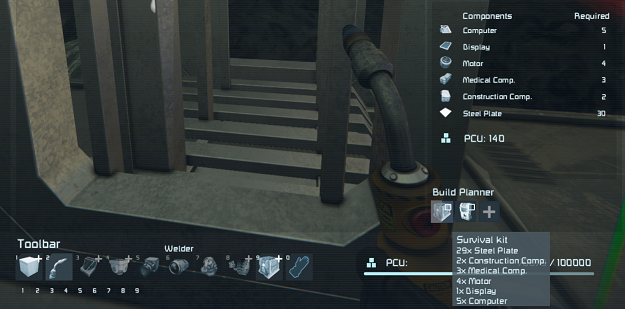Build Planner
When you are welding a more complex block, the engineer often cannot carry all necessary components. You could memorise how many components are missing and bring back the right amount, but that's quite error prone. Or -- simply use the Build Planner to memorise, put into production, and withdraw components for you.
What Can I Do With the Build Planner?
The controls below presume that you are interacting with a large grid (ship or station) through an inventory port that is connected to an Assembler and has enough materials and inventory space.
| I want to... | Control | Result |
|---|---|---|
| memorise missing components | Hold a welder and RMB-click the unfinished block | The block's missing components are added to the build planner queue. |
| insert components for welding | Hold a welder and LMB-click the unfinished block | Components in the inventory are inserted into the block and ready to be welded; hold the LMB to weld. Especially useful if an automated welder or other player is doing the welding. |
| add blocks to the queue manually | Press G, LMB-click the block in the list, then click the plus sign in the bottom right | The block's components are added to the build planner queue. |
| check the build planner queue | Press G | Check your queue in the bottom right of the toolbar. Hover the mouse over blocks to see all needed components. |
| clean up the build planner queue | RMB-click the block in the queue | The block is removed from the build planner queue. |
| produce queued-up components | ⇧ Shift+MMB-click port | 1 set of queued-up components is put into production in the assembler. |
| mass-produce queued-up components | ⇧ Shift+Ctrl+MMB-click port | 10 sets of queued-up components are put into production in the assembler. |
| withdraw components and remove from queue | MMB-click port | If enough components are in the inventory, withdraw 1 set of queued-up components, until the engineer's inventory is full. If not enough components are found, inform the player what is missing. Remove the withdrawn components from the build planner queue. |
| withdraw components for one block | Select a block from the toolbar and MMB-click port | The block's components are added to the build planner queue. If available, the components are immediately withdrawn and the queue is cleaned up. |
| withdraw components and keep queue | Ctrl+MMB-click port | Withdraw components and keep withdrawn components in the build planner queue. |
| mass-withdraw components and keep queue | Alt+Ctrl+MMB-click port | Withdraw 10 sets of queued-up components and keep withdrawn components in the build planner queue. |
| deposit loot quickly | Alt+MMB-click port | All components, ores, and ingots from the engineer's inventory are deposited. Tools and consumables remain in the engineer's inventory. |
"I cannot possibly memorise all these shortcuts!"
You can also use buttons. Press i while facing an inventory. If you hover the mouse over the vertical row of buttons between the two inventory views, you can see tooltips describing the shortcuts. The buttons have the following functionalities from top to bottom:
- Drop selected item
- Withdraw Components from Build Planner (MMB)
- Deposit ores, ingots, components (Alt+MMB)
- Put components from build planner into production (⇧ Shift+MMB)
- Add selected component to production queue
See also: