Difference between revisions of "Help:Item pages/zh"
From Space Engineers Wiki
(→图标数据) |
|||
| Line 1: | Line 1: | ||
| − | == | + | ==物件和方块图标要求== |
| − | + | #[[#获得图标文件转换成PNG|获得图标]](见下方段落)。 | |
| − | + | #需要合并背景:[[File:Icon_Template.png|128px|frameless|bottom|link=Media:Icon_Template.png|128x128,PNG格式]] | |
| + | #图标规格:128x128,PNG格式。 | ||
| + | #上传后在图标页标记上 <nowiki>{{Game Icon}}</nowiki>。 | ||
| + | ===获得图标文件转换成PNG=== | ||
| + | :图标源自游戏文件(比如图标目录:Content\Textures\GUI\Icons),规格一般是128x128,DDS格式 | ||
| + | |||
| + | *Texconv工具<ref>游戏目录Tools\TexturePacking\Tools中找,或<br/>[https://github.com/Microsoft/DirectXTex/wiki/Texconv Texconv GitHut项目]</ref>,可以批量转换DDS为PNG格式。 | ||
| + | *PaintDotNet工具<ref>[https://www.getpaint.net PaintDotNet主页]</ref>,可以直接编辑DDS; | ||
| + | *GIMP工具<ref>[http://registry.gimp.org GIMP主页]</ref>,通过插件也能支持DDS编辑。 | ||
| − | |||
| − | |||
| − | |||
| − | |||
| − | |||
| − | |||
*最后,编辑图标,并将背景和图标数据合并并导出为 png格式。 | *最后,编辑图标,并将背景和图标数据合并并导出为 png格式。 | ||
Revision as of 08:14, 17 July 2023
物件和方块图标要求
- 获得图标(见下方段落)。
- 需要合并背景:
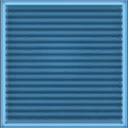
- 图标规格:128x128,PNG格式。
- 上传后在图标页标记上 {{Game Icon}}。
获得图标文件转换成PNG
- 图标源自游戏文件(比如图标目录:Content\Textures\GUI\Icons),规格一般是128x128,DDS格式
- 最后,编辑图标,并将背景和图标数据合并并导出为 png格式。
Q 以下这是一个过期的内容,当前物数据不采用以下结构 Item pages are blocks, materials, ores, and components on the wiki. When creating a new item page, there is a template to be used so that it may be categorized. While each block varies, some basic rules must be followed in order to keep it organized.
Creating an item page
Item pages are created using the {{itembox}} template. More information on how to fill out the itembox is available on the Itembox template page. The itembox template will automatically categorize the page.
Sample page layout:
{{itembox
| item = Light Armor Block
| description =
| tool = no
| largeship = yes
| smallship = yes
| component = no
| rawmaterial = no
| sbuildtime = 3
| sdeformationratio = 0.24
| sdisassembleratio = 2.5
| scomponentstructure = 1
| scomponent1 = Steel Plate
| scomponent1amt = 1
| lbuildtime = 8
| ldisassembleratio = 2.5
| lcomponentstructure = 2
| lcomponent1 = Steel Plate
| lcomponent1amt = 5
| lcomponent2 = Steel Plate
| lcomponent2amt = 20
}}
{{stub}}
<!--Item Description, details and facts-->
Basic armor block for small and large ships.
- ↑ 游戏目录Tools\TexturePacking\Tools中找,或
Texconv GitHut项目 - ↑ PaintDotNet主页
- ↑ GIMP主页