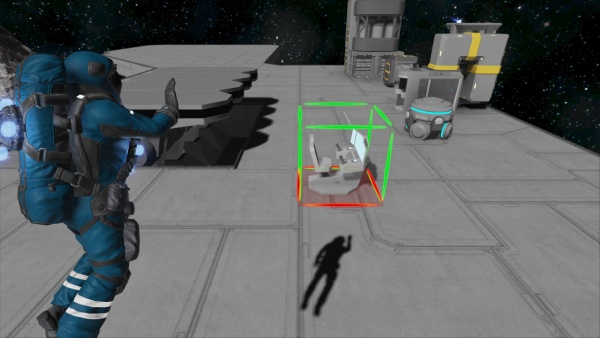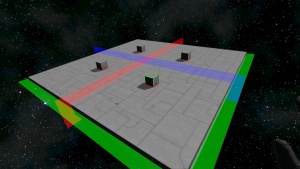Difference between revisions of "Creative Mode/zh"
| Line 100: | Line 100: | ||
== Media == | == Media == | ||
| − | {| | + | <!--{||{{#ev:youtube|75GGK5NMkMk|450|left|Space Engineers - Alpha Footage 8/2013. Example of player in Creative Mode}}|}--> |
| − | |{{#ev:youtube|75GGK5NMkMk|450|left|Space Engineers - Alpha Footage 8/2013. Example of player in Creative Mode}} | ||
| − | |} | ||
[[Category:Tutorials]] | [[Category:Tutorials]] | ||
| Line 137: | Line 135: | ||
== 媒体 == | == 媒体 == | ||
| − | {{#ev:youtube|75GGK5NMkMk|600|left|太空工程师 - Alpha 版 2013年8月. 创造模式中的玩家.}} | + | <!--{{#ev:youtube|75GGK5NMkMk|600|left|太空工程师 - Alpha 版 2013年8月. 创造模式中的玩家.}}--> |
| − | |||
Revision as of 14:15, 22 December 2020
| 🚧🚧🚧 Under Construction 🚧🚧🚧 |
|---|
| Attention - This page is currently being actively worked on, and may contain incomplete information
|
Contents
Overview
创造模式是游戏中直接赋予了工程师们各种便于实现造物 以及尽可能保留了 产品实测 的功能;你可以把工程师看成是绘画鼠标。
Creative Mode in Space Engineers is a free building mode that allows players have the ability to place an infinite number of blocks, unlike Survival Mode where blocks must be constructed from Components, and welded in a time-consuming fashion. In Creative Mode/zh, blocks are placed instantly; fully constructed, players are immune to damage; Hydrogen & Oxygen will not be consumed and are infinite. Objects can also be spawned instantly in such as Asteroids, Blueprints, and other various items. Block placement reach is also extended up to 100m. Additionally, players are also able to construct scenarios while in Creative Mode/zh for other players to play & explore.
Extended Block Placement
工程师背包无穷大 会用所有方块蓝图 直接放置完整的方块 维修焊接损坏的方块无需花费材料 放置距离100m 批量放置方块功能 (在主菜单的游戏设置中可设置放置方式)
对象操作功能 可以对任意无权限网格记录成蓝图;在生存模式中只能对属于自己权限的网格操作 可以复制粘贴各种无权限的网格; 可以直接删除任意一个网格;
管理员菜单 (只要你是创建游戏的人,你都可以有,管理员菜单能在生存游戏中,设定玩家具有部分创造模式的能力) 生成物菜单 (只有在开启了创造工具才能有这个模式)
创造模式中In Creative Mode/zh, the player has more options when placing multiple blocks. Players can drag a single-line of blocks with (default) - CTRL+LEFT-CLICK. Additionally, you can extend it horizontally/vertically with (default) - CTRL+SHIFT+LEFT-CLICK to create a large plane of blocks at once.
Copy/Paste/Delete
Players can copy any of their creations with the (default) - CTRL+C function. This saves the creation in the clipboard (only 1 may be copied at a time). The creation will remain in the clipboard till the player exits the game. So, copied creations from one world can be pasted in another loaded world.
To paste the creation back into the world, press the (default) - CTRL+P keys. You can use the block rotation keys to change its orientation, and the (default) - CTRL+MOUSEWHEEL UP/DOWN to increase or decrease the distance from your position. An additional feature of the paste function is that players may snap pasted items of the same grid type (ex:large blocks+large blocks or small blocks+small blocks).
There is also the option to delete a creation, this is done with the (default) - CTRL+X keys. A copy of the deleted object will always be stored on the clipboard, and can be pasted back into the game.
Symmetry Mode
Symmetry Mode or "Mirror Mode" allows the players to place/delete blocks to two or more sides at once. It must first be setup with the (default) - M key, then it can be used with the (default) - N key. Rotation and exact placement of the block(s) is mirrored onto the other sides. This mode can help players save a lot of time if both sides of a ship/station are made to be identical. This function is only available in Creative Mode/zh.
To place a symmetry line (default) - LEFT-CLICK to place or move a symmetry line. Additionally, if you wish to remove it (default) - RIGHT-CLICK.
Setting Up Symmetry
Setting up Symmetry is done with the (default) - M key. Symmetry mode supports both odd and even structures, meaning that its central point does not have to be a single block, it can be two.
To shuffle between the X(Blue) Y(Green) Z(Red) axis, press the (default) - M key again. Each color will have two settings. The first sets the mirroring from one center block (odds). The 2nd sets the mirroring from two blocks on either side of the colored line (even).
- 1st Red - (Odd) Starts from a single block between mirrored sides
- 2nd Red - (Even) Starts from two blocks on each side of the mirror line
- 1st Green - (Odd) Starts from a single block between mirrored sides
- 2nd Green - (Even) Starts from two blocks on each side of the mirror line
- 1st Blue - (Odd) Starts from a single block between mirrored sides
- 2nd Blue - (Even) Starts from two blocks on each side of the mirror line
Spawning Objects
In Creative Mode/zh, player(s) can instantly spawn in nearly any object in the game, or from the workshop. This includes, but not limited to - Components, Tools, Materials, Ores, ships, stations, asteroids, and planets.
- Adjusting Placement
Players can decrease/increase the range the object they're spawning from them with the Control - (default) CTRL+SCROLLWHEEL UP/DOWN.
Blueprints
Blueprints can be instantly spawned in Creative Mode/zh via (default) - F10 without the need for a Projector, or Components. Any items that were inside the blueprint when it was saved will also be included when spawned. All blueprints when spawned in Creative Mode/zh are set to Ownership - Nobody (neutral).
Additionally, players can save their blueprints faster in Creative Mode/zh by copying the ship/station into the clip board - (default) CTRL+C, and then going into the blueprint menu (default) - F10, and selecting "Create from clipboard", or "Replace with clipboard" which will replace the selected blueprint.
Asteroids & Planets
Asteroids and Planets/Moons can be spawned in Creative Mode/zh by going into the menu - (default) SHIFT+F10. Either pre-built models (ex: asteroids) can be inserted, or randomly generated objects using the procedural system.
Predefined
Predefined asteroids are pre-built models that players can spawn in the game. They range from mountains on planets, to asteroids in space. They have no random generation.
Procedural
Procedural objects allow a player to randomly generate an asteroid with a different variation, and ore content each time. The variation can also depend on the size, and seed type the player chooses.
| Size | This slider determines the size of the object you want to spawn in. Only a minimum of 5m to 500m can be spawned with the procedural system. |
|---|---|
| Seed | A seed is an assigned a random unique value. The seed acts as a bar-code and allows SE players to share unique asteroids they discover from other people or find on their own. However, it should be noted that any changes made to the asteroid by the player will not show in a newly created seed when spawned again. |
| Generate Seed | This action randomly produces a random seed (variation). |
Planets
Players are able to spawn their own custom generated Planets & Moons using the procedural generator. It allows a player to randomly generate a planet for example with a different variation to its surface each time it is spawned in with different seeds and size settings.
| Size | This slider determines the size of the object you want to spawn in. Only a minimum of 19km to 120km can be spawned with the planet spawn system. |
|---|---|
| Seed | A seed is an assigned a random unique value. The seed acts as a bar-code and allows SE players to share unique planets they discover from other people or find on their own. However, it should be noted that any changes made to the planet's surface by the player will not show in a newly created seed when spawned again. |
| Generate Seed | This action randomly produces a random seed (variation). |
| Surface Type | Preset surface types can be selected and used when spawning in a new planet. ex)Earth-like will produce the same textures and planets as the preset Earth planet. |
Items
Items such as Components, Materials, Ores, and Tools can be spawned in via (default) - SHIFT+F10. Their quantity can be adjusted, and then placed. It should be noted that ore quantity of Ore will increase in overall size if the value is increased.
Media
Tips
Known Issues
- When using Hydrogen Thrusters, even though they do not require fuel in creative mode, they still need a Hydrogen Tank attached to it for it to activate.
Update History
| Update 01.007 |
|
太空工程师中的创造模式和Minecraft中的创造模式类似, 玩家可以生成无数的方块 并且不像在生存模式(Survival Mode)中那样需要焊接时间和材料. 在创造模式中, 玩家免疫所有伤害和状态影响 (在世界设置(World Settings)中控制).
以后的版本中也许会有一个选项允许在创造模式中创建蓝图 并导出到生存模式(Survival Mode)中 [1].
创造物体
- 按 'G' 键 - 打开 工具栏设置界面
- 点击 '新建小型舰船'(New small ship), '新建大型舰船'(New large ship) 或 '新建空间站'(New station)
- 一个起落架(Landing Gear)(新建舰船) 或 轻型装甲块(新建空间站)的幽灵方块将会出现在鼠标位置
- 选择你想放置的位置, 然后点击鼠标左键
- 现在你可以开始建造其他方块了 (座舱(Cockpit), 反应堆(Reactor), 推进器(Thrusters), 陀螺仪(Gyroscope), 等。)
参考
- ↑ http://blog.marekrosa.org/2013/09/answers-to-your-questions-1_25.html?showComment=1380383077197#c3309767604957311839