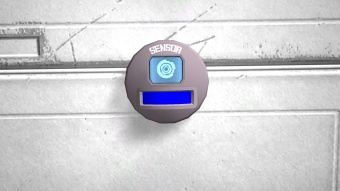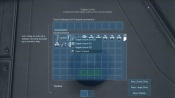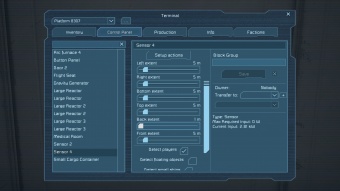Sensor
From Space Engineers Wiki
Mass (kg):
0
Integrity:
0
Build time (seconds):
20
Mass (kg):
0
Integrity:
0
Build time (seconds):
20
Contents
Function
The sensor is a device that is able to detect the movement of players, objects, and other entities. After doing so, it can be assigned actions to take when an object enters/leaves its radius. There are indicator lights on the sensor itself. Meanings to what each light means is specified below:
| Color | Status | Comments |
|---|---|---|
| Blue | Standby | This is its passive state, when there are no detectable objects in its radius |
| Green | Object Detected | An object it is programmed to detect is within its radius |
| Red | No Power | There is no power being supplied to it, or it is switched off. |
Placement
The sensor takes up one block space on both large ship/station, and small ship grids. Its orientation doesn't affect its function, however its detection radius may need to be altered slightly.
Usage
While capable of performing complicated tasks, the sensor is very easy to use. An example of one of its many uses is demonstrated below:
- In this example, we have a door we walk to automatically open when a player walks close to it, then close after the player passes through.
- First, a sensor is placed on top of the door on the outside.
- Next, we place a sensor the other side of the door inside.
- Now both sensors must be programmed to open/close the door. This is a view of the sensor inside the control interface. Notice all the devices listed inside it? This is all the devices your sensor may control. It can only affect items inside its own grid, or connected to it. In other words, the sensor may not control anything remotely.
- What we want to do now is select the bottom left box on the bottom of the screen. This is the input. When the sensor is activated any something, it will trigger the "input" or left box. The right box is the "output". When an object leaves the sensors range, this action will be triggered. For this example, we will be only using the "input" on the left.
- You can hover your mouse over any device and it will display its name, we'll highlight the "Door", and right-click it for options. It will display a list of actions the sensor can use. For now, we'll select "Toggle Door On/Off".
- As you can see, it will be placed on the box below. We are done with the outside sensor. Next we'll program the inside one.
- Again, selecting the input box below, we'll give it the option "Toggle Door On/Off"
File:Sensor09.jpg
175px
- Both sensors are now ready to be used.
- The Blue Space Engineer walks towards the door, the sensor detects the player and toggles open the door.
- After walking through the door, the other sensor detects the player and toggles the door again; closing it.
- The door is closed, and we now have a working automatic door!
Examples
|
File:Sensor15.jpg 340px |
File:Sensor16.jpg 340px |